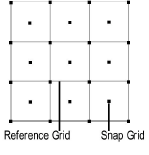
There are two separate grid systems for precise drawing: the snap grid and the reference grid.
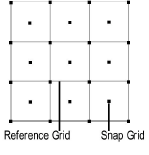
The snap grid assists with drawing and placing objects precisely. The snap grid appears as small dots when zoomed in, depending on the snap grid dimensions. The snap grid is used in combination with the Snap to Grid snapping option on the Snapping palette. As the cursor moves across the screen, it automatically “catches” at each increment on the snap grid. When you are placing or drawing an object, it snaps to the grid.
With shortcut keys, objects can be moved constrained to the snap grid. See Vectorworks Preferences: Edit Tab for more information.
The reference grid normally displays on the screen (depending on the zoom factor and grid dimensions), and can be printed. The most useful way to set the reference grid is so that it is an extension of the set scale.
Depending on the drawing, the snap and reference grids can have identical or different dimensions. For example, if you are designing kitchen cabinets with a tolerance of one-sixteenth of an inch, set the snap grid to 1/16”. It would be hard to draw on a screen that displayed 16 horizontal and vertical lines squeezed within every inch. For that reason, you might want to mark off only whole inches on the screen by setting the reference grid to 1”.
At file setup, establish the snap and reference grid settings based on the drawing scale. See Grid Snapping. The color of the reference grid can be changed; see Configuring Interactive Display.
~~~~~~~~~~~~~~~~~~~~~~~~~
