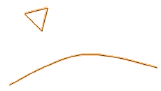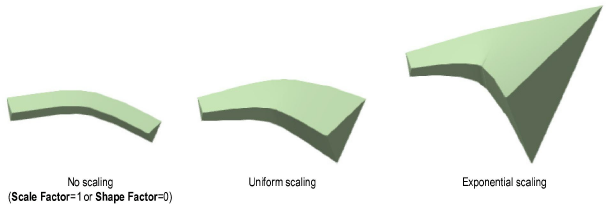Extrude Along
Path
The Extrude Along Path command
extrudes profile objects along a given path. Profile objects can be 2D
objects, 3D polygons, and NURBS curves. Profile objects cannot be non-planar,
self-intersecting, or a mixture of 2D and 3D profiles. If the path is
not a NURBS curve, it is converted into a NURBS curve during this operation.
When you use the Edit
Extrude Along Path command on a 3D object created using the Extrude Along Path command, a dialog box opens
with the choice to either edit the original path or profile object.
To extrude along a path:
Select
the object to be extruded, and the object to use as the path.
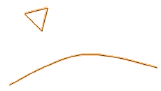
Select
Model > Extrude Along Path.
The Extrude Along Path dialog box opens.
Specify the extrusion parameters.
► Click
to show/hide the parameters.
Scaling options are available when the
path object is a single continuous curve without sharp corners or
discontinuities.
Click
OK to extrude the object along the selected
path.
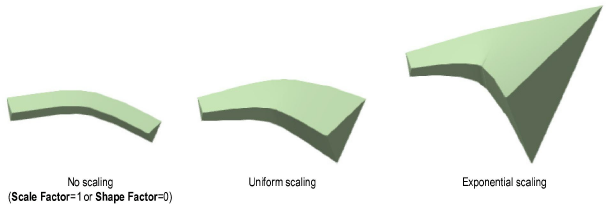
The
type of Scale, Shape/Scale
Factor, Lock Profile Plane, and Fix Profile status of an extrude along path
object can be edited from the Object Info palette.
► Click
here for a video tip about this topic (internet access required).
~~~~~~~~~~~~~~~~~~~~~~~~~
Single Extrude
Multiple Extrude
Creating a Tapered Extrude
Creating Chain Extrude Objects
Was
this page helpful?