 Creating Stepped Walls
Creating Stepped Walls
 Creating Stepped Walls
Creating Stepped WallsStepped walls add wall peaks to existing walls created with the Wall tool or Round Wall tool. The existing wall can be a single wall or a chain of multiple wall segments that are L-joined to each other. Stepped walls can have a constant rise at each interval, or conform to underlying terrain with a variable rise, such as free-standing landscape walls or fences.

To create a stepped wall:
Select the wall or multiple, L-joined walls.
Select the Create Stepped Wall command from the appropriate menu:
● Architect workspace: AEC > Create Stepped Wall
● Landmark workspace: Landmark > Architectural > Create Stepped Wall
The Create Stepped Wall dialog box opens. Set the stair parameters.
The options available depend on the selected Step Style (even steps or terrain steps). If the parameters are set so that the steps are uneven, the top step is truncated.
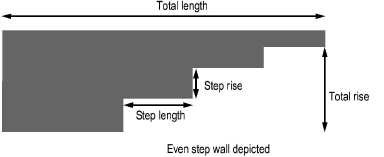
► Click to show/hide the parameters.
Click OK to create the stepped wall.
The Send to Surface command can be used on walls; it sets the bottom Z value at the start of the wall to the existing terrain surface (see Sending Objects to the Site Model Surface).
~~~~~~~~~~~~~~~~~~~~~~~~~