 Creating Retaining Walls
Creating Retaining Walls
 Creating Retaining Walls
Creating Retaining WallsA retaining wall site modifier can be created based on existing walls created with the Wall tool or Round Wall tool. The existing wall can be a single wall or a chain of multiple wall segments that are L-joined to each other. The retaining wall created can modify the site model, and the terrain can be sculpted around the retaining wall.
Once created, the retaining wall site modifier is not associated with the wall object used to create it.
To create a retaining wall site modifier:
Select the wall or multiple, L-joined walls.
While walls are typically used as the basis for creating a retaining wall, other valid selections include a hardscape object or an extrude object.
Select the Create Retaining Wall Site Modifier command from the appropriate menu:
● Designer workspace: AEC > Terrain > Create Retaining Wall Site Modifier
● Landmark workspace: Landmark > Create Retaining Wall Site Modifier
The Create Retaining Wall Site Modifier dialog box opens. Set the initial location of the site modifiers within the retaining wall. There are three distinct areas that can modify the site model:
● The pad at the bottom of the wall, which can be offset from the top or bottom of the wall, or simply follow the terrain
● The left and right side edges of the wall, which can be offset from the top or bottom of the wall, or follow the terrain
● The starting and ending edges of the wall
The left and right sides of the wall are determined by the wall direction as it was drawn.
► Click to show/hide the parameters.
Click OK to create the retaining wall site modifier. The original wall remains in the drawing; the site modifier is a new, separate object.
Update the site model to apply the changes (select the site model and click Update from the Object Info palette).
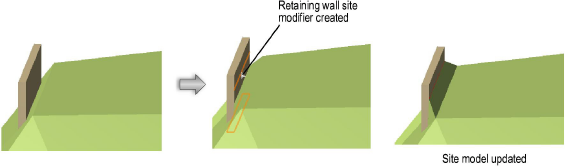
Retaining wall parameters can be edited from the Object Info palette.
► Click to show/hide the parameters.
The retaining wall site modifier consists of four modifier edges, joined by common vertices. The left and right edges of the retaining wall site modifier can be reshaped with the Reshape tool, similar to reshaping walls (see Reshaping Walls). Move vertices, and add or delete vertices to reshape the retaining wall.
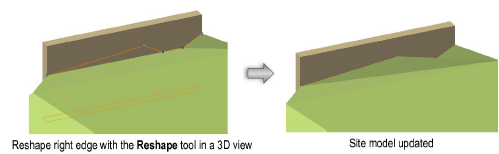
The start and end edges cannot be directly edited with the Reshape tool. However, a vertex added to the left or right edge can be edited by the Reshape tool (select Start/End Modifier Edge from the Move list in the Object Info palette, and click Add Vertex). Adding vertices to the start and end edges allows them to be reshaped.
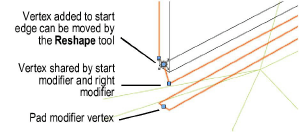
The Send to Surface command can be used to send either the retaining wall modifier edge or the pad to the surface of the site model.
~~~~~~~~~~~~~~~~~~~~~~~~~