 Creating
and managing stories
Creating
and managing stories Creating
and managing stories
Creating
and managing storiesCommand |
Path |
Shortcut |
Organization |
Tools |
● Ctrl+Shift+O (Windows) ● Cmd+Shift+O (Mac) |
Project setup can begin with creating stories and specifying their associated story levels. The Stories tab of the Organization dialog box allows stories to be created and managed. Stories can also be created when creating or editing design layers, with options that display only when the Vectorworks Architect product is installed. See Setting design layer properties.
To create and manage stories from the Organization dialog box:
1. Select the command.
The Organization dialog box opens.
2. Click the Stories tab, and select Details view.
3. On the left, the stories are listed, along with the story’s prefix or suffix, and elevation. On the right, an interactive diagram displays the stories and associated levels (some with associated layers) that make up the building model.
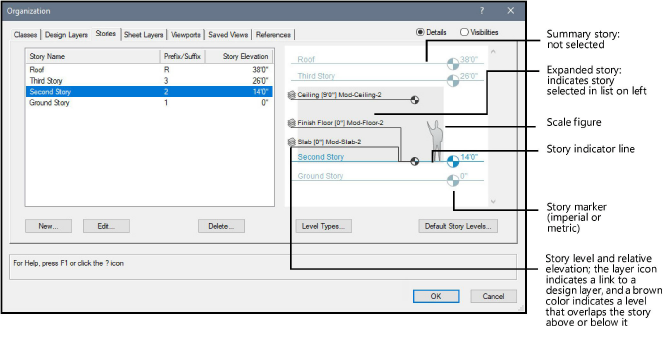
 Click
to show/hide the parameters.
Click
to show/hide the parameters.
4. Click New to create a new story, or Edit to modify the currently selected story.
The New Story or Edit Story dialog box opens. Specify the name, elevation, prefix or suffix for any layers to be created, and associated levels. To add objects to a story, at least one layer is required.
 Click
to show/hide the parameters.
Click
to show/hide the parameters.
5. If you changed the elevation of a story from the Edit Story dialog box, the Change Story Elevation dialog box opens to determine how to adjust the story and the stories around it. Otherwise, proceed to step 6.
 Click
to show/hide the parameters.
Click
to show/hide the parameters.
6. Click OK.
Complete with levels, associated layers, and layer-bound objects, stories define the building model. On the Design Layers tab of the Organization dialog box, listed layers that are associated with levels display their story, level type, elevation, and default wall height.
~~~~~~~~~~~~~~~~~~~~~~~~~