 Creating
a Pad with a Retaining Edge
Creating
a Pad with a Retaining Edge Creating
a Pad with a Retaining Edge
Creating
a Pad with a Retaining EdgeA pad with a retaining edge is similar to a regular pad site modifier, but it includes an additional configuration that defines an edge around the pad, allowing the terrain to be shaped around the pad. For example, the retaining edge can be used to adjust the terrain around a hardscape, offering precise control over the cut and fill amounts.
The modifier can be applied to the existing or proposed site model; the site model is modified when the site model is updated. Draw a pad with the Site Modifiers tool, or draw a polyline and then select the Create Objects from Shapes command to change it to a pad object (see Creating Objects from Shapes).

To create a pad with a retaining edge:
1. Click the Site Modifiers tool from the Site Planning tool set.
2. Draw the pad object; the retaining edge is added automatically.
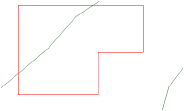
If this is the first time the Site Modifiers tool has been used, the Object Properties dialog box opens. Accept the defaults and click OK.
3. In the Object Info palette, select Pad with Retaining Edge in the Config field.
4. If the pad is sloping, enter the Slope value (positive for rising, negative for falling), and select the slope definition unit (Angle or Percent in the SlopeDef field).
A slope arrow is automatically drawn on the pad, indicating the direction of the slope. The bull’s-eye at the start of the slope arrow indicates the zero elevation point of the sloping pad. Select the control points of the slope arrow to move either end. Deselect Show Slope Arrow to hide the slope arrow.
Click to show/hide the parameters.
The Site Modifiers tool generates a 3D pad polygon modifier that is always planar.
5. The retaining edge modifier is drawn separately, and it can be used to control the depression around the pad. Reshape the retaining edge either from the Object Info palette or with the Reshape tool.
● The Object Info palette vertex parameters include the ability to edit the Z value of the selected retaining modifier vertex or retaining modifier edge.
● The retaining edge site modifier can be reshaped with the Reshape tool, similar to reshaping walls (see Reshaping Walls). Move vertices, and add or delete vertices to reshape the retaining edge.
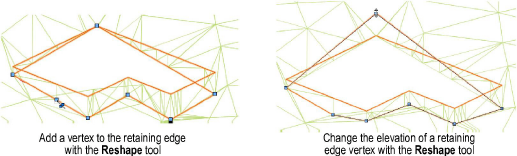
● The Send to Surface command can be used to send either the retaining modifier edge or the pad to the surface of the site model.
6. The site model requires updating to reflect the pad modification. Select the site model and click Update from the Object Info palette.
~~~~~~~~~~~~~~~~~~~~~~~~~
