
The Set Working Plane tool can set the location and angle of the working plane. Set the working plane to any location in 3D space.
Double-click on the Set Working Plane tool to set the working plane to the layer plane. Double-click on a planar object to re-activate the working plane on which it was created.
The Set Working Plane tool has two modes:

Mode |
Description |
|
Three Point |
Defines the working plane by three, 3D points, or according to the surface of a rendered object |
|
Planar Face |
Aligns the working plane to a planar face; or, for a NURBS curve, aligns the working plane perpendicular to that point's tangent on the curve |
Once the working plane location has been set, Custom Plane displays in the Active Planes list on the View bar. The location can be saved; see Working Plane Commands.
The working plane can be quickly set based on the automatic working plane location. Right-click (Windows) or Ctrl-click (Mac) on the automatic working plane, and select Set Working Plane from the context menu (or select Modify > Working Plane > Set Working Plane). The working plane is set to match the automatic working plane, and the working plane is active.
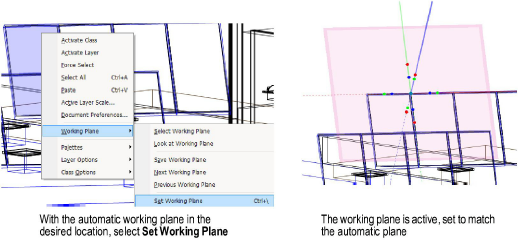
Click here for a video tip on this topic (Internet connection required).
~~~~~~~~~~~~~~~~~~~~~~~~~
