
Two methods are available for defining the working plane location in Three Point mode. The first method allows the position and angle of the working plane to be set by defining the origin and axes of the new working plane location. The second method sets the position and angle of the working plane according to a rendered object’s surface.

To set the working plane with three points:
1. In a 3D view, click the Set Working Plane tool from the 3D Modeling tool set, and then select Three Point from the Tool bar.
2. Click to set the first point.
This becomes the origin of the working plane.
3. Click to set the second point.
This sets the working plane X’ axis.
4. Select the third point.
This sets the Y’ axis for the working plane. Once the third point is defined, the working plane location is set.
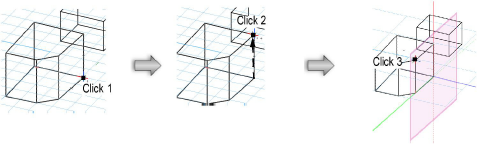
The working plane can be defined according to the surface of a rendered object.

To set the working plane to a rendered object’s surface:
1. In a 3D view, select a rendering mode of Unshaded Polygon, Shaded Polygon, Shaded Polygon No Lines, or Final Shaded Polygon.
2. Click the Set Working Plane tool from the 3D Modeling tool set, and then select Three Point from the Tool bar.
The cursor changes to a pointing hand when over the surface of a rendered object.
3. Click on the surface that defines the working plane location.
The working plane location is set to the selected surface.
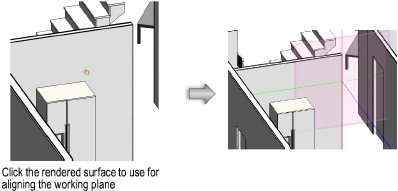
~~~~~~~~~~~~~~~~~~~~~~~~~
