 Creating
Custom ID Label Symbols
Creating
Custom ID Label Symbols Creating
Custom ID Label Symbols
Creating
Custom ID Label SymbolsThe Vectorworks Architect and Landmark ID labels are created as plug-in objects that draw an ID symbol and an optional leader line. The symbols can automatically be kept horizontal, or can be rotated to the leader line angle.
It is possible to create ID symbols based on custom markers. ID symbols have certain requirements that must be met.
The ID Label tool (see Using the ID Label Tool ) detects the presence of any existing record information for the object being labeled in the drawing; if the tool cannot detect record information, you are prompted to select the appropriate record from a list. The ID symbols defined to work with that record type display for selection.
The ID Label tool determines whether the ID symbol requested in the dialog box is present in the drawing. If not, it copies it in from the ID_Symbols.vwx file, and scales it to the current drawing layer scale. Once an appropriate scaled symbol is created, it is used without further reference to external documents.
ID symbols must meet the following requirements:
● Stored in the Vectorworks library file [Vectorworks]\Plug-Ins\Common\Data\ID_Symbols.vwx
● Created at a 1:1 scale, using certain graphic primitives
● Use linked text to display ID and attribute information
● Have a TagSchema record attached
The TagSchema record determines the behavior of the ID symbol text. This record is present in the ID_Symbols.vwx file.
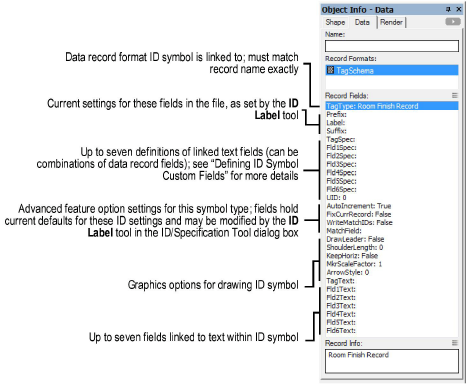
The AutoIncrement, FixCurrRecord, WriteMatchIDs, DrawLeader, and KeepHoriz fields are Boolean (true/false) values; ShoulderLength and MkrScaleFactor are numerical values. All other fields are text values.
Four TagSchema record fields determine whether the ID symbol is drawn with a leader, and, if so, determine the leader’s appearance.
Click to show/hide the parameters.
The ID record writing options are controlled by four fields in the TagSchema record:
Click to show/hide the parameters.
The ID symbol can have up to seven fields containing virtually any text, combined with the contents of the data record the ID uses.
For example, the ID Label tool reads the contents of the Fld1Spec field and writes the results to the Fld1Text field. The “Spec” field follows the format FieldName& “string constant” where the field names are fields in the data record named in the TagType field; the & indicates a concatenation, and the string constants are surrounded by double quotes.
For example, a field in the data record is called “Count.” This is a number field representing the total number of something. You want the first field in the ID to read: TOTAL: 12 when “Count” is 12. Enter the following formula in the Tag1Spec field: “TOTAL: ”&Count. There are no spaces between the ampersand and the field name, or between the string constant (in quotes) and the ampersand.
You can concatenate any number of fields and constants. For example, you could add the word “Item” to the tag field definition by using the following formula: “TOTAL: ”&Count& “ Item”.
There are a variety of pre-defined fields in the ID symbols that come with the Vectorworks Architect and Landmark products. Use these as a guideline in understanding this special formula language. This same formula convention is also used to define HVAC object tags.
If the ID Label tool cannot find the data record specified in the TagType field of the TagSchema record, the error message #RECORDNAME?# displays when the ID is placed. If any of the fields in the formula are misnamed, the message #FIELDNAME?# displays in the affected ID field. Verify the spelling of record and field names and ensure the data record is defined as described in The Data Record.
The data record named in the TagType field of the ID symbol should be part of the standard records created using the VA Records and Schedules command and should be present in the current preference set. This enables the ID Label tool to create the record automatically if it is not defined at the time the ID Label tool is used.
The TagType “Styled Wall” is reserved for use when an ID is placed on a styled wall.
~~~~~~~~~~~~~~~~~~~~~~~~~
