 Creating Custom ID Symbols
Creating Custom ID Symbols Creating Custom ID Symbols
Creating Custom ID SymbolsKeeping in mind the information described in Understanding ID Labels, it is possible to create a custom ID symbol to be used by the ID Label tool.
An ID symbol can consist of any 2D object supported in the Vectorworks program except circles, arcs, grouped objects, or other symbols. These guidelines are necessary for the scaling algorithm currently used by the ID Label tool, to scale the symbol to the correct scale for the file. To achieve the look of an arc in the symbol, use an arc-smoothed vertex of a polyline; use an oval instead of a circle.
To create a custom ID symbol:
Open the ID Symbols.vwx file, located in the Vectorworks application folder [Vectorworks]\Plug-Ins\Common\Data.
The TagSchema record, as well as the ID symbols currently used by the ID Label tool, are present in this file.
At a 1:1 scale, draw the object representing the ID symbol.
Select Modify > Create Symbol to create a symbol from the object (see Creating New Symbols for more information on creating symbols).
Select the new symbol in the Resource Browser and select Edit from the Resources menu.
The Edit Symbol dialog box opens.
Select the 2D Component and click Edit to open the Edit Symbol window.
Deselect all items by clicking in an empty area.
On the Data tab of the Object Info palette, *SYMBOL DEFAULTS* is displayed.
Attach the Tag Schema record by selecting it from the Data tab.
An “X “displays in the check box.
Select the TagType field and replace the field name with the exact name of your custom record.
Create and format text to be used to display the ID symbol text.
For more information, see Linking Text to Record Formats.
With the text selected, select Tools > Records > Link Text to Record.
The Choose Field dialog box opens.
In the Tag Schema record format, select the Label field and click OK.
The symbol text is linked to display the contents of the Label record field.
To check the text link, enter text in the Label field on the Data tab of the Object Info palette. Data entered now would be overwritten later, in any case, by the ID Label tool.
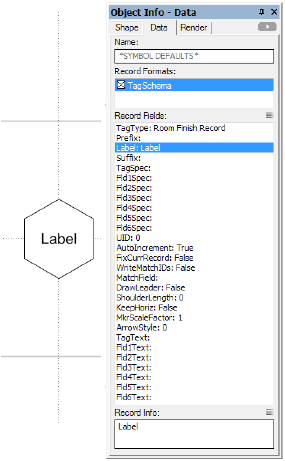
Click Exit Symbol at the top right corner of the window to return to the drawing.
In the Pally script palette, double-click the Output ID Prefs script to run it.
Save the ID_Symbols.vwx file.
In the drawing file where the custom ID symbol is to be used by the ID Label tool, ensure that a record format exists which exactly matches the record name entered previously in the TagType field.
Click the ID Label tool from the Dims/Notes tool set.
The ID/Specification Tool dialog box opens.
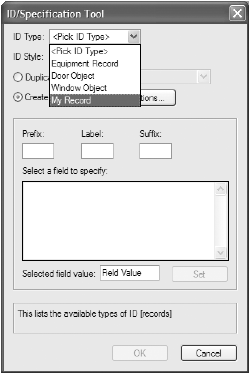
The custom record is one of the selections for ID Type. Select it to use the associated custom ID symbol and click OK.
