
The Move Page tool changes the position of the print boundary within the drawing area. Though the boundary moves, the rulers, user origin, and objects remain fixed. In 3D, the working plane does not move along with the boundary.

To move the page:
Click the Move Page tool from the Basic palette.
Click and drag the page outline to the desired location.
The original position of the page continues to display, helping to measure your movement.
Click to set the position of the page.
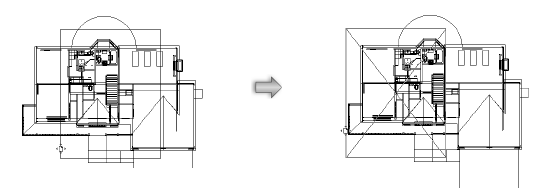
Paste in Place works from the user origin. If the page is moved, the image is placed in relation to the user origin, not the new page location.
Double-click the Move Page tool to set the page origin to be the same as the user origin.
~~~~~~~~~~~~~~~~~~~~~~~~~
