 Inserting a Straight Truss
Inserting a Straight Truss Inserting a Straight Truss
Inserting a Straight TrussStraight truss parameters are illustrated by the following diagram.
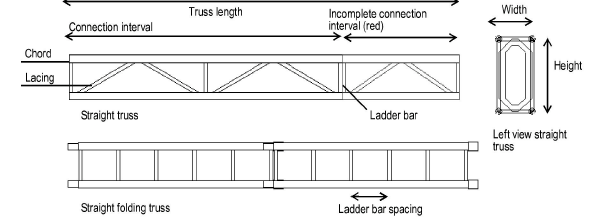

To add a straight truss to the light plot:
Click the Straight Truss tool from the appropriate tool set.
● Spotlight workspace: Spotlight tool set
● Designer workspace: Detailing tool set
Click to place the object in the drawing, and click again to set the length and rotation.
The first time you use the tool in a file, a properties dialog box opens. Set the default properties, and click OK. The properties can be edited from the Object Info palette.
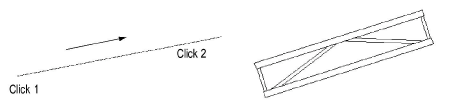
Trusses are 2D/3D hybrid objects. Complex trusses can increase the time required to render the model in 3D.
Click to show/hide the parameters.
A connection interval shorter than the defined interval length is displayed in red when Highlight is selected.
To use the truss as a lighting position, convert it to a lighting position object; see Creating a Lighting Position Object.
~~~~~~~~~~~~~~~~~~~~~~~~~
