 Editing
General Notes
Editing
General Notes Editing
General Notes
Editing
General NotesTo edit the text of an existing general notes object:
Either double-click the general notes object with the Selection tool, or select the object and click Edit Notes from the Object Info palette.
The Notes Manager: General Notes dialog box opens.
● To edit a note, select the note description and click Edit. The Edit Note dialog box opens. Enter the text changes and click OK.
● To delete a note, select the note description and click Remove. Click Remove All to delete all notes.
● To change the order of a note, select the note description and click Move Up or Move Down.
When you are done editing, click OK.
Edit the general note parameters from the Object Info palette.
Click to show/hide the parameters.
For information on formatting text, see Formatting Text and Using Text Styles.
The general notes object contains control points for adjusting the hanging indent and text width directly from the drawing.
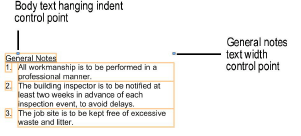
~~~~~~~~~~~~~~~~~~~~~~~~~
