 Placing General Notes
Placing General Notes Placing General Notes
Placing General NotesNotes management includes a General Notes tool, for placing and numbering general notes. A general note can be used without a database as described in this section, or in conjunction with an external notes database (see Placing Database General Notes).

To place a general notes object:
Click the General Notes tool from the Dims/Notes tool set.
Click the Preferences button from the Tool bar.
The General Notes Tool Settings dialog box opens. Specify the default settings for placing General Notes during this session and click OK.
Click to show/hide the parameters.
Click to place the general notes object in the drawing.
The Notes Manager: General Notes dialog box opens.
Click to show/hide the parameters.
The Add Note dialog box opens.
Enter the note text. Each note is listed by a description, which normally consists of the first 42 characters of the note. To change the description, deselect Use the first 42 characters, and then edit the Description.
Click OK to close the Add Note dialog box and add the note.
Create additional notes as needed, and then click OK to place the general notes object.
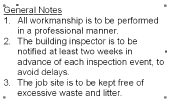
~~~~~~~~~~~~~~~~~~~~~~~~~
