 Editing
Keynotes and the Keynote Legend
Editing
Keynotes and the Keynote Legend Editing
Keynotes and the Keynote Legend
Editing
Keynotes and the Keynote LegendBoth the keynotes and keynote legend can be edited after placement. To edit a single keynote, select it and make the changes from the Object Info palette. To edit several keynotes, select the keynote legend and make the edits from the Object Info palette.
The keynotes bubble style can also display in the keynote legend; control the style with either the keynotes or the legend.
● Edit the text or graphics of an individual keynote the same as a callout; see Editing a Callout Object.
● To convert an existing keynote into an ordinary callout object, deselect Place As Keynote from the Object Info palette. The keynote is removed from the keynote legend.
If you delete a keynote, the remaining keynotes are not renumbered. The keynote legend maintains a “gap” or placeholder displaying the custom text specified in Unused Position Text. However, if Re-use Unused Positions is selected and another keynote is placed in the drawing, the new keynote replaces the first “gap” keynote. Clicking Remove Gaps in the Object Info palette of a selected keynote legend also removes gaps; another way to remove gaps is to sort the keynotes in the Notes Manager: Keynote List dialog box.
Edit the keynote legend parameters from the Object Info palette.
Click to show/hide the parameters.
For information on formatting text, see Formatting Text. Text styles cannot be applied to keynote legends.
The keynote legend contains control points for adjusting the hanging indent and text width directly from the drawing.
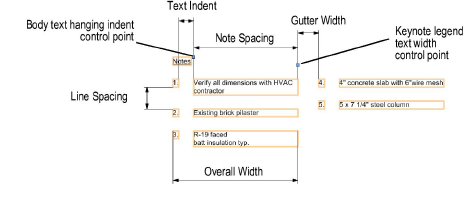
To change the text or numbering of all keynotes at the same time:
Select the keynote legend and click Edit Notes from the Object Info palette.
The Notes Manager: Keynote List dialog box opens.
If the database controls are showing, click Hide Database Controls.
Click to show/hide the parameters.
Each keynote is listed by a description, which normally consists of the first 42 characters of the keynote. To change a description, select it and click Edit. From the Edit Note dialog box, deselect Use the first 42 characters, and then edit the Description. You can also edit the note text. Click OK to close the Edit Note dialog box.
Click OK to close the Notes Manager: Keynote Legend dialog box and save the changes.
~~~~~~~~~~~~~~~~~~~~~~~~~
