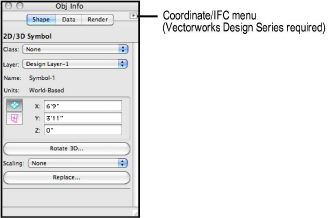
The Object Info palette provides information about the selected objects in a Vectorworks drawing. The information displayed depends on the type of objects selected. In addition, the palette can be used to change object parameters.
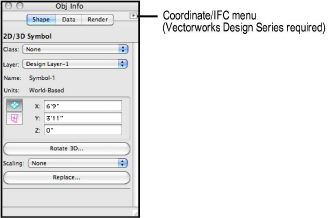
The Coordinate/IFC menu at the top right corner of the palette allows you to show or hide additional information on the palette:
● IFC data (Vectorworks Design Series required); see Assigning IFC Data to Objects
● World coordinates in rotated plan views (Vectorworks Design Series required); see Rotating the Plan
The Object Info palette organizes data into three tabbed panes:
Tab |
Description |
|
Shape |
Displays information about a selected object’s geometry, class, layer, and location |
|
Data |
Lists any database records attached to a selected object |
|
Render |
When the Renderworks product is installed, assigns and maps textures to 3D objects. Also controls mesh smoothing in OpenGL and Renderworks and sketch rendering styles. |
To select drop-down list items from the Object Info palette, either use the mouse or type the first letter of the desired item to highlight the closest match in the list (excluding class and layer lists).
Set the Object Info palette position, active pane upon opening, and Data pane separator position, as described in Saving Initial Palette Positions and Settings. Save palette positions and settings by selecting Window > Palettes > Save Palette Positions. To revert the palette position and settings back to the settings established when the custom workspace was created (in the User Data and Preferences folder), click Reset Saved Settings from the Session tab of Vectorworks preferences (see Session Preferences).
To activate the Object Info palette with an object selected in the drawing area, select Window > Palettes > Activate Object Info Palette, or press the keyboard shortcut to activate the Object Info palette (Ctrl + ‘ (back quote) on Windows or Cmd + Option + C on the Mac).
The keyboard shortcut allows you to quickly switch the focus from the drawing area to the first editable field on the active tab of the Object Info palette. Repeat the keyboard shortcut to switch the focus through the Object Info palette’s tabs. If the Object Info palette is not open, or is minimized (unpinned), the Object Info palette is opened, and then the first editable field is highlighted. The shortcut key can be set in the workspace editor.
An object’s properties dialog box contains information very similar to the Object Info palette. Right-click (Windows) or Ctrl-click (Mac) the object and select Properties from the context menu to access the properties dialog box.
For some objects, such as doors and symbols, the Edit command on the context menu opens a dialog box to access additional editing functions. Double-clicking an object performs the same function as selecting Edit from the context menu (it also reactivates the working plane on which a planar object was created).
~~~~~~~~~~~~~~~~~~~~~~~~~
