 Hidden
Line Rendering with Surface Hatches
Hidden
Line Rendering with Surface Hatches Hidden
Line Rendering with Surface Hatches
Hidden
Line Rendering with Surface HatchesIn hidden line render mode, it is possible to produce monochromatic conceptual or production drawings by displaying planar hatches wherever a textured surface would exist in a raster-rendering mode (Renderworks required).
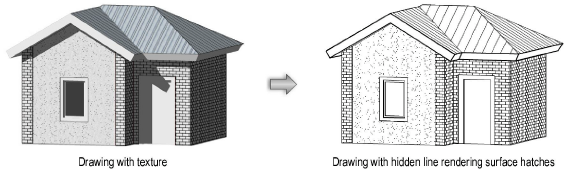
Surface hatches are an aspect or feature of a texture; they can be used when associated with the texture that is applied to an object. Some of the most commonly used Renderworks standard textures are pre-associated with an appropriate hatch, but the surface hatches can be associated with other textures, changed, and settings can be edited.
Most of the textures with pre-associated surface hatches are material textures that would be applied to building external surfaces, such as brickwork, CMU, concrete, corrugated metal, etc. They are easily identifiable in texture libraries by the text <Surf Hatch> in the resource name.
If a hatch that is associated with one or more textures is deleted from the Resource Browser, all textures associated with that hatch have their hatch association set to None.
To display surface hatches on a design layer using an existing hatch and texture association:
Select View > Rendering > Line Render Options.
The Line Render Options dialog box opens.
Select Display Surface Hatches and click OK.
To display surface hatches in a viewport using an existing hatch and texture association:
On the viewport’s Object Info palette Shape tab, set Background Render and/or Foreground Render to Hidden Line.
Click Background/Foreground Render Settings to open the Hidden Line Render Settings dialog box.
Select Display Surface Hatches and click OK.
Click here for a video tip about this topic (Internet access required).
To associate a hatch with a texture or to edit an existing hatch and texture association:
From the Resource Browser, select the texture, and then select Edit from the Resources menu.
The Edit Texture dialog box opens.
Surface Hatch displays the name of the surface hatch resource associated with the texture, if any. To associate a new hatch or align and register the existing hatch with the texture, select Edit Surface Hatch.
The Edit Surface Hatch dialog box opens.
To navigate directly to the Edit Surface Hatch dialog box without opening the Edit Texture dialog box, select Edit Surface Hatch from the Texture menu to the right of the Texture list on the Object Info palette Render tab.
Hatches defined with page units cannot be aligned to a texture; therefore the alignment fields are unavailable in the Edit Surface Hatch dialog box.
Click to show/hide the parameters.
Set the desired parameters to align and register the hatch with the texture, and click OK to return to the Edit Texture dialog box.
Click OK.
As part of a texture, surface hatches can be applied to an object by class; see Applying Object Textures by Class.
~~~~~~~~~~~~~~~~~~~~~~~~~
