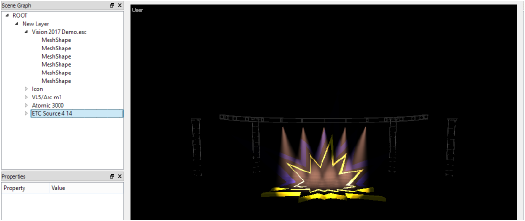
The Scene Graph palette can be used to identify and highlight selected items, to select objects and fixtures to be edited from the Properties palette, or to focus fixtures or change fixture attributes from the Software Console palette.
To open the Scene Graph palette:
Select Window > Layers, or press the R shortcut key.
The ROOT list heading represents the contents of entire scene; it contains a hierarchical list of scene objects, followed by fixtures. Click the disclosure arrow next to ROOT to view the scene hierarchy.
Mesh objects are grouped together by texture; fixtures are grouped by fixture type and display with their assigned unit numbers. Expand a branch within the hierarchy by clicking on the disclosure arrow. Selected objects or fixtures are highlighted within the Scene window.
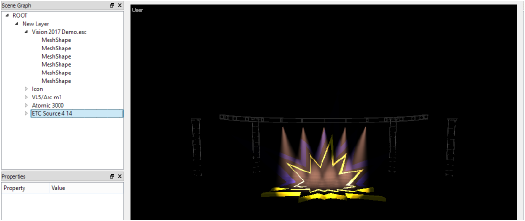
The items that are selected depend where in the Scene Graph palette they are clicked upon:
● From the Scene Graph palette, select ROOT to edit the global parameters for the entire scene (see Global Parameters).
● Expand the ROOT list heading to access sub-headings within the scene. When a sub-heading is selected, all items within the heading are also selected, and they are highlighted in the Scene window.
● Keep expanding the headings until you access an individual object or fixture to highlight and edit only a single item. The selected fixture or object is highlighted in the Scene window, and its properties display in the Properties window, where they can be edited. Certain fixtures also display parameters for gobo images and shutters in the Software Console palette when they have accessories attached. The displayed parameters depend on the accessories and the fixture type.
● Multiple objects or fixtures can be selected by clicking the Ctrl (Windows) or Cmd (Mac) key while clicking on fixtures or objects.
The Scene Graph palette can delete objects and fixtures from the scene.
To delete items from the Scene Graph palette:
Select the object or fixture to delete.
Several items can be selected, by selecting a heading, or by clicking the Ctrl (Windows) or Cmd (Mac) key while clicking on fixtures or objects.
Selected items are highlighted, helping to identify them.
Right-click (Windows) or Ctrl-click (Mac) on the selected items, and select Delete Selected from the context menu. When several items are selected, and only the fixtures should be deleted, select Delete Selected Fixtures from the context menu.
The items are deleted.
~~~~~~~~~~~~~~~~~~~~~~~~~
