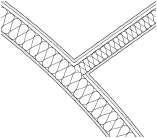From the Resource Manager, click New Resource, select Tile, and then click Create. Alternatively, from the Resource Manager, select Tiles from the list of resource types on the tool bar, and click New Tile.
The New Tile dialog box opens.
Click to show/hide the parameters.
Click OK to open a tile editing window. Draw the tile geometry with the desired colors and fills. When you create an object, eight partially transparent repetitions of the object display around it. You can add multiple objects to the pattern.
To adjust the tile pattern and spacing, click one of the repetitions and drag it; click again to set the new position. To hide the tile repetitions during editing, Ctrl-click (Mac) or right-click (Windows) on an empty area of the editing window, and deselect the Display Tile Repetitions option from the context menu.
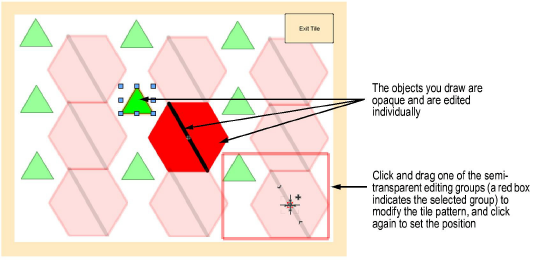
When you are done drawing the tile, click Exit Tile. The tile resource is saved with the specified name.