 Adding Labels to
Irrigation Objects
Adding Labels to
Irrigation Objects Adding Labels to
Irrigation Objects
Adding Labels to
Irrigation ObjectsThe Tag/Label tool attaches standardized labels to any of the objects in the drawing. The labels can display any of the associated object parameters that you need to show, such as names, notes, values, text, and so on. Records attached to objects in the drawing, including custom records with specific parametric data, can be displayed within the tag/label. In addition, a record can be attached to the label itself, and its fields can be reported.
Label configurations (number of fields displayed, appearance, and the parameters displayed) are saved as part of the label symbol and are associated with the object type. This allows the same label symbol to be used for different irrigation objects. Any symbol can be used as a label symbol; see Editing Tag/Label Symbol Definitions

To label an object in the drawing:
Click the Tag/Label tool from the Irrigation tool set.
Do one of the following:
● To use an existing object from the resource libraries, click Tag/Label on the Tool bar. From the Resource Selector, double-click a resource to activate it. Select from one of the tag/label libraries, or select a custom resource from Generic.vwx and set its properties after placement. The default label symbols are categorized by irrigation object type, and should work well for displaying the parameters of those objects; all of the labels can be customized.
● To create a custom object, click Preferences from the Tool bar. From the Object Properties dialog box, set the default properties and click OK. The properties can be edited from the Object Info palette.
As you move the cursor over a valid object, such as an irrigation object, the object is highlighted; click on the object to be labeled.
Move the cursor to define the leader line length, and click to place the shoulder point and the label.
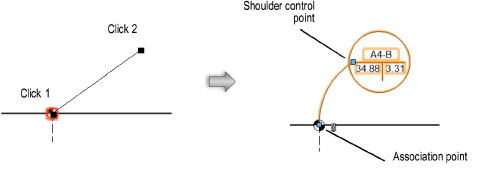
Align and distribute the leader lines for improved readability with the Align/Distribute Leader Lines command (see Aligning and Distributing Leader Lines).
The label association point indicates which object is labeled; move the control point to associate the label with a different object. The label information updates automatically.
The label properties can be edited from the Object Info palette.
Click to show/hide parameters.
~~~~~~~~~~~~~~~~~~~~~~~~~
