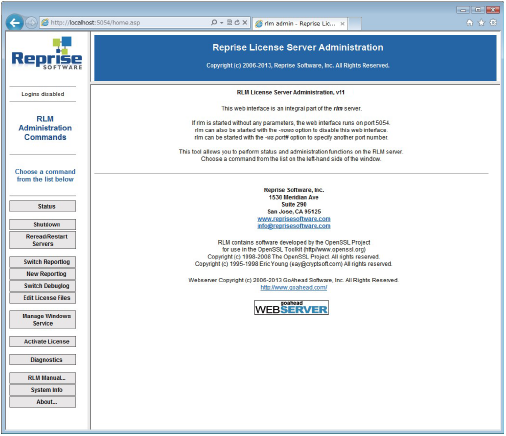
To access the Administration functions and to perform various license management duties, use a browser on the server machine.
Reprise software contains many options. Several of the options can be accessed from multiple locations. Some options are not used at all by the Vectorworks Site Protection Server. The functions described here are covered in greater detail in the RLM user’s guide, RLM_Enduser.html. You can also access the guide by clicking RLM Manual from the main Server Administration screen.
Access to the various server functions can be controlled with a password file; see Requiring Server Passwords.
To open the main Reprise License Server Administration screen:
Launch a browser on the machine that runs the Vectorworks Site Protection Server. Enter localhost:5054 into the URL field.
The Administration screen can be viewed and operated remotely with this URL:
http://server machine's IP address:host number. Normally, this is http://192.168.1.1:5054.
The main Server Administration screen opens.
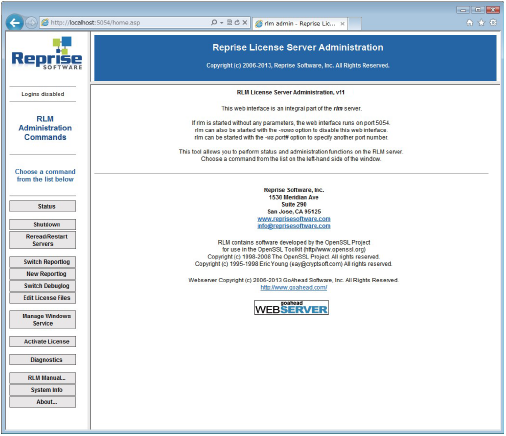
The buttons on the left side of the Administration screen access the functions of the Vectorworks Site Protection Server. A summary of the main functions is provided here, with links to further explanation.
Button |
Operation |
|
Status |
Displays the RLM server status, and provides access to many of the important ISV server operations. For more information, see Server Status Screen. |
|
Shutdown |
The Shutdown License Server screen opens, to shut down the ISV server; see Shutting Down the ISV Server. This operation can also be performed from the ISV Servers section of the Status screen. If the rlmdown command was disabled, as described in Server Startup Options, then this button does not display. |
|
Reread/Restart Servers |
Opens the Reread/Restart Servers screen, to refresh or replace a license file; see Restarting the ISV Server. This operation can also be performed from the ISV Servers section of the Status screen. |
|
Switch Reportlog |
Closes the specified ISV server's Reportlog file, and switches the logging location to a new log file with the specified name. For more information, see Switching to a Different Report Log File |
|
New Reportlog |
Creates a new Report log file with the specified name for the specified ISV server. For more information, Creating a New Report Log. |
|
Switch Debuglog |
Opens the Debug log file. For more information, see Switching to a Different Debug Log File. |
|
Edit License Files |
Edits the license file. For more information, see Modifying the Server Port Number. |
|
Manage Windows Service (Windows only) |
Registers or releases RLM as a Windows service. For more information, see Windows Service Settings. |
|
Activate License |
Does not apply to this software |
|
Diagnostics |
Outputs the server's Host ID, dongle, MAC address, license file, and so on as text. |
|
RLM Manual |
Displays the online RLM manual. Portions of the manual do not apply to the Vectorworks Site Protection Server. |
|
System Info |
Displays RLM system information |
|
About |
Displays information about the RLM server |
~~~~~~~~~~~~~~~~~~~~~~~~~
