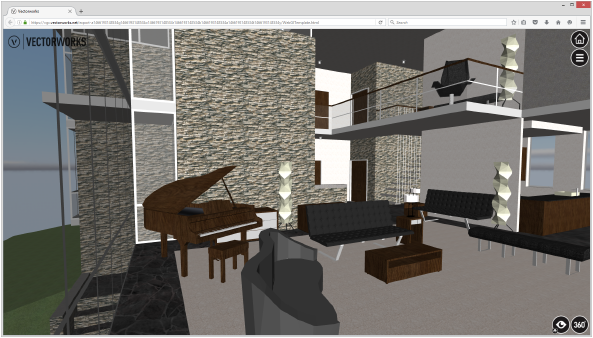
Exported web views provide an interactive 3D viewing experience suitable for sharing with clients, team members, and others. They can be viewed in orbit mode or first person mode from any internet-connected device. Mobile devices equipped with orientation and motion sensors also allow immersive 360° views of the model.
Click the link provided to display the web view in your default browser.
Files saved locally do not open correctly in the Google Chrome browser because of unavoidable security issues with the browser. To view the web view from a folder on your local drive, open the WebGlTemplate.html file using a different browser.
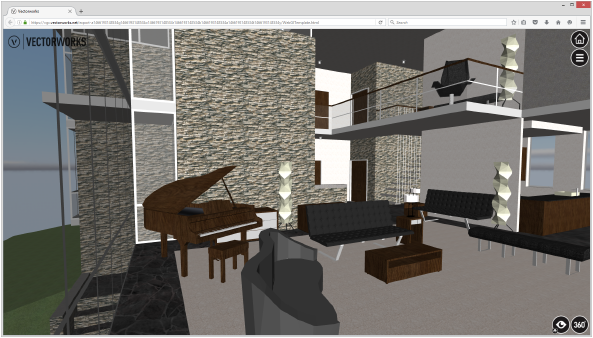
Controller |
Description |
|
Reset Mode
|
Click/tap to return to the initial view and Orbit Control mode |
|
Other Options
|
Click/tap to change to a default view, set the first person camera height, or display information about the web view, such as when the sharing time expires and the number of faces, geometries, and textures in the web view |
|
Select Camera Controller
|
Click/tap to select a viewing mode; the currently active mode displays on the bottom left of this icon. Click/tap to access in-app help for the currently active camera mode. |
|
Orbit Control
|
Rotate, pan, and zoom to view the model; you can move through walls, floors, and other solid objects |
|
First Person
|
Drag the first-person icon from the Select Camera Controller into the model to place a camera; you can move and look around by dragging or using the arrow (mobile) or WASD (desktop) keys. As in a video game, you will bump into walls and other solid objects and climb/descend stairs and ramps. First Person mode is also activated by dragging the camera from the Select Camera Controller button directly into the model without selecting the mode manually. |
|
Stereoscopic
|
For mobile devices equipped with orientation and motion sensors, tap to activate a 360° view controlled by the motion of the device. The view does not respond to touch events when in Stereoscopic mode. Stereoscopic mode works best in First Person mode, when the person is placed on a surface. Tap to access in-app help for the currently active stereoscopic mode. |
|
Mono Mode
|
Move the mobile device to look and move around the model. As in a video game, you will bump into walls and other solid objects and climb/descend stairs and ramps. |
|
Stereo Mode
|
If you have a virtual reality viewer like Google Cardboard VR platform, use this mode for an immersive experience. As in a video game, you will bump into walls and other solid objects and climb/descend stairs and ramps. |
~~~~~~~~~~~~~~~~~~~~~~~~~
