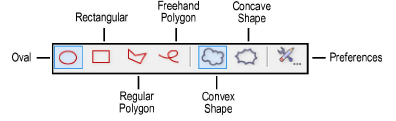
Use the Revision Cloud tool to identify a section of a drawing that has changed. Insert a revision cloud in an area of the drawing, or around an entire portion of the drawing, if appropriate.
For the Vectorworks Design Series products, revision clouds can also be created by first drawing a polyline and then selecting the Create Objects from Shapes command (see Creating Objects from Shapes).
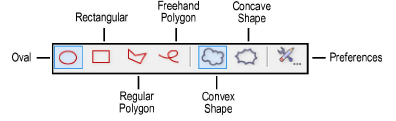
Mode |
Description |
Oval |
Inserts the revision cloud around the perimeter of a preview oval. Click to set the start point, move the cursor in the desired direction, and click to set the end point. Constrain the oval to 45 degrees to draw a circular shape.
|
Rectangular |
Inserts the revision cloud around the perimeter of the preview rectangle. Click to set the start point, move the cursor in the desired direction, and click to set the end point. Constrain the rectangle to 45 degrees to draw a square shape.
|
Regular Polygon |
Inserts the revision cloud around the perimeter of the specified vertices. Click to set the start point (first vertex), click at the desired location for each subsequent vertex, and either click at the starting vertex to close the polygon or double-click at the final vertex to create an open polygon. If the polygon is open, the cloud is completed based on the outline.
|
Freehand Polygon |
Inserts the revision cloud around the perimeter of the specified vertices. Click to set the start point and click-drag to draw the freehand polygon. If the polygon is open, the cloud is completed based on the outline.
|

To create a revision cloud:
Click the Revision Cloud tool from the Dims/Notes tool set.
Click the Preferences button from the Tool bar to define the revision cloud properties. The properties can also be set after placement, from the Object Info palette. Click OK.
Click the revision cloud mode and select to draw the cloud with either a convex or concave shape. The convex shape draws billows outward from the preview image or from the specified vertices. The concave shape draws billows inward from the preview image or from the specified vertices.
Click to draw the revision cloud according to the specified mode.
► Click to show/hide the parameters.
The following illustration demonstrates the effects of varying the billow size and billow variability parameters.
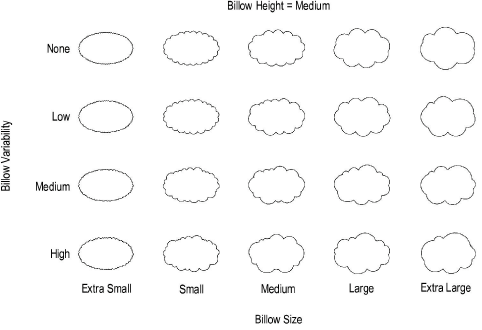
~~~~~~~~~~~~~~~~~~~~~~~~~