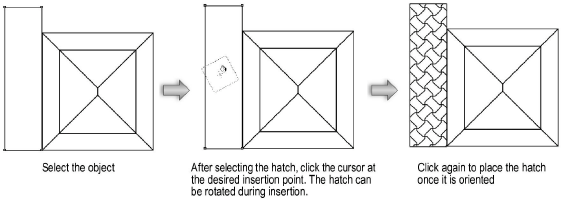
To apply a non-associative hatch:
Select the object.
Select Modify > Hatch.
The Hatches dialog box opens.
► Click to show/hide the parameters.
Select the hatch to apply from the Hatches list.
A preview of the hatch is displayed.
Click OK to return to the drawing area.
The cursor changes to a paint bucket.
Position the paint bucket on the object where the hatch should begin. Click to specify the hatch origin. Drag to specify the hatch orientation and click again.
The hatch fills the space from the paint bucket’s location to the boundary created by the object.
When a hatch is being applied to an object, the tip of the paint from the paint bucket marks the hatch origin. The hatch start point within the object can be precisely specified.
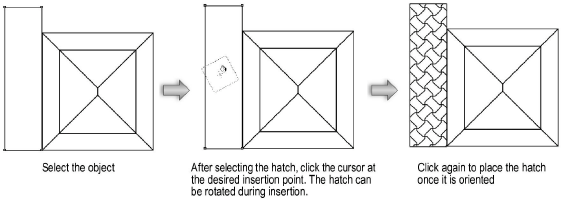
~~~~~~~~~~~~~~~~~~~~~~~~~