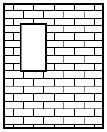From the Resource Manager, click New Resource, select Hatch, and then click Create. Alternatively, from the Resource Manager, select Hatches from the list of resource types on the tool bar, and click New Hatch.
The Edit Hatch dialog box opens.
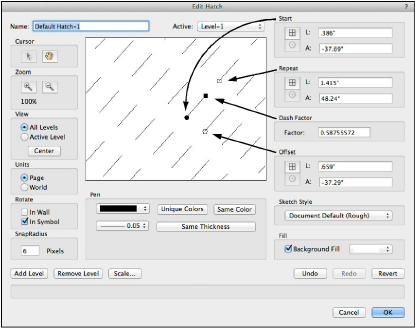
► Click to show/hide the parameters.
The Start Point, Repeat, Dash Factor, and Offset functions correspond to the four control handles in the preview window. When a handle is moved, the corresponding function’s values change to reflect the move. The Shift key constrains the drag when using the control handles, affecting each of the four functions differently.
For the Start Point, Repeat, and Offset parameters, enter values according to either the polar coordinate system or the Cartesian system. The text box labels for these four controls change to correspond to the selection of Cartesian or polar.
Coordinate System |
Description |
Cartesian
|
Cartesian coordinates are the same as those used in the drawing area, with positive and negative X and Y axes |
Polar
|
Defines the different hatch line segments by length and angle values. In polar mode, angles are represented as positive or negative values from 0 to 180. Values from 180 to 359 are automatically converted to negative. 0 is at the 3 o’clock position. |
Click OK. The new hatch definition is saved under the specified name.