From the Resource Manager, click New Resource, select Gradient, and then click Create. Alternatively, from the Resource Manager, select Gradients from the list of resource types on the tool bar, and click New Gradient.
The Gradient Editor dialog box opens.
Specify a name for the gradient resource, and select the segment starting and ending colors and their opacity settings. Gradients can consist of several segments and more than two colors. To create a gradient with more than two colors, click in the color spot area. This adds a color spot and midpoint to the gradient. Each color spot has an opacity value.
Specify the location of a selected color spot or midpoint by dragging it into position, or entering its position in the Position field.
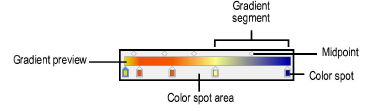
► Click to show/hide the parameters.
Click OK to save the gradient resource with the specified name.