 Connecting
Structural Elements
Connecting
Structural Elements
 Connecting
Structural Elements
Connecting
Structural ElementsThe Insert Connection tool either connects structural element sections with a drop (hoist) or stacks them with a truss cross connection. When stacking structural elements, you can choose to move the object to be stacked either up or down.
The following modes are available.
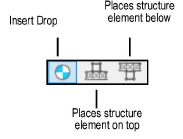
Mode |
Description |
Insert Drop |
Creates a connection between two structural elements by placing a hoist at the clicked point |
Places structure element on top |
Stacks a structural element above another one, moving a truss and all its associated supports and loads up to meet the reference truss. A truss cross is created at the connection point. |
Places structure element below |
Stacks a structural element above another one, moving a truss and all its associated supports and loads down to meet the reference truss. A truss cross is created at the connection point. |

To connect structural elements with one or more hoists:
Click the Insert Connection tool from the Spotlight tool set. Click Insert Drop on the Tool bar.
Click the structural element to connect.
Move the mouse to the structural element to be connected.
Valid connecting structures are highlighted, and a preview of the hoist location displays.
Click to place the hoist at that location and connect the structures.
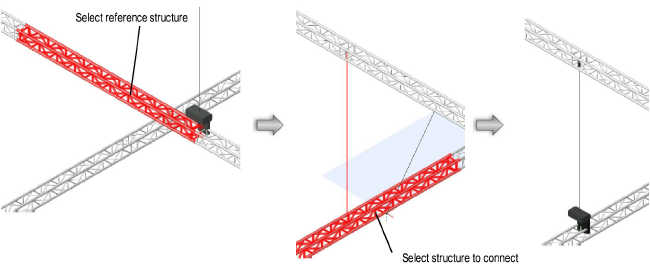

To connect structural elements to each other with a truss cross:
Click the Insert Connection tool from the Spotlight tool set. Depending on whether you want to move the structure up or down, click either Places structure element on top or Places structure element below on the Tool bar.
Click on the reference structural element; this truss does not move.
Click on the structural element to move either up or down (stacking the moved truss under or over).
The truss is stacked with the reference truss, and any connected hoists, attached loads, and supports move with the truss. If hoists are connected between the trusses, they are removed; hoists connected to other truss sections may be lengthened or shortened.
A truss cross is automatically created at the connection point. A truss cross indicates how to calculate and model the connection between stacked trusses. Its appearance indicates the type of connection (whether it is connected, flexible, or rigid; can transmit all forces, or only tension or only compression forces, or no forces).
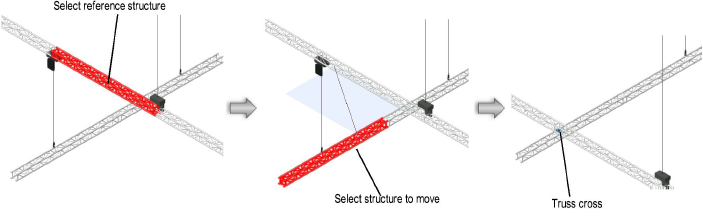
The truss cross properties can be edited from the Object Info palette.
► Click to show/hide the parameters.
~~~~~~~~~~~~~~~~~~~~~~~~~