
All Vectorworks products include three types of common cabinets for inserting in a drawing file—base, wall, and utility cabinets. In the Vectorworks Fundamentals product, the cabinet objects are inserted from an object library through the Resource Manager. In the Vectorworks Design Series products, the cabinet objects are inserted with the various cabinet tools. Cabinet door and drawer handles are provided in the Vectorworks libraries; see Concept: Resource Libraries.
In addition to these common cabinet types, Vectorworks offers the flexibility of Creating Custom Cabinets.

To insert a base cabinet in the Vectorworks Design Series:

To insert a utility cabinet in the Vectorworks Design Series:

To insert a wall cabinet in the Vectorworks Design Series:
Click the Base Cabinet, Utility Cabinet, or Wall Cabinet tool from the Furn/Fixtures tool set.
From the Tool bar, click either Active Def to select an existing resource from the Resource Selector, or click Preferences and set the default parameters to create a custom object.
Click on the drawing to place the object, and click again to set the rotation. The properties can be edited from the Object Info palette.
► Click here for a video tip about this topic (internet access required).
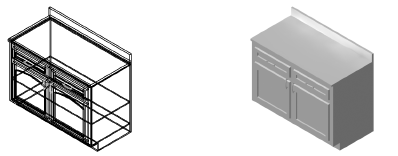
► Click to show/hide the parameters.
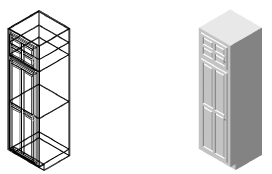
► Click to show/hide the parameters.
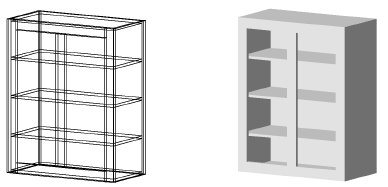
► Click to show/hide the parameters.
Optionally, after placement you can create a plug-in object style, which combines style parameters (with a fixed value established by the style) and instance parameters (which can be set independently for each instance of the styled object in the drawing). See Creating Plug-in Object Styles.
~~~~~~~~~~~~~~~~~~~~~~~~~