 Inserting Multi-circuit Instruments
Inserting Multi-circuit Instruments
 Inserting Multi-circuit Instruments
Inserting Multi-circuit Instruments Lighting instruments can be inserted as multi-circuit instruments that act as a group while retaining their individual parameters and labels.
As an example, a three-cell Cyc light consisting of different colors can be inserted as a single multi-circuit instrument that can be easily positioned. However, each light in the multi-circuit instrument retains its own information, which is displayed in its label legend. When generating paperwork, each cell of the instrument is listed individually. See Creating Symbol Definitions to create a multi-circuit symbol out of instrument symbols (left, center, and right components).
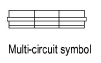
The multi-circuit symbol must consist only of other symbols to be properly inserted as a multi-circuit instrument. Otherwise, the Lighting Instrument tool treats it as a single circuit instrument.
The Spotlight > Object Conversion > Convert to MultiCircuit command is an available workflow, but it is not required when inserting multi-circuit instruments.

To insert a multi-circuit instrument:
Click the Lighting Instrument tool from the Spotlight tool set. Click Instrument symbol on the Tool bar. From the Resource Selector, double-click your multi-circuit symbol to activate it.
Alternatively, from the Resource Manager, either double-click the multi-circuit instrument symbol to insert or right-click on the instrument symbol and select Make Active from the context menu. The Lighting Instrument tool is automatically selected.
Click once to insert the selected multi-circuit instrument symbol, and then again to determine the multi-circuit instrument rotation. By default, the active Label Legend is applied to each part of the multi-circuit instrument. The multi-circuit instrument is numbered according to the hanging position settings.
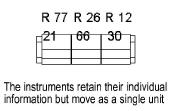
The Spotlight > Object Conversion > Convert to MultiCircuit command can add a selected instrument to the multi-circuit instrument. To undo a conversion to a multi-circuit instrument, select the multi-circuit instrument and then the Convert to MultiCircuit command.
~~~~~~~~~~~~~~~~~~~~~~~~~