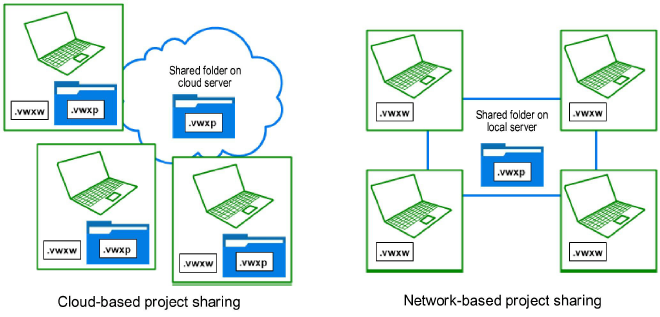
When a Vectorworks Design Series product is installed, you can create a project file and share it with other users. This is helpful for large projects, so that multiple users can work on different parts of the project simultaneously. Everyone shares a single project file, using either cloud-based services, or a local network server.
To easily collaborate with users around the world, you can store the project file in a shared folder on one of the following cloud-based file storage services. (Project sharing cannot be used with Vectorworks Cloud Services at this time.) This method works best with small teams, to keep cloud syncing delays to a minimum.
● Box
● Dropbox
● Google Drive
● OneDrive
If you prefer, you can store the project file on a local network instead; in this case, all users should use the same network protocol to access the project file. In particular, do not mix SMB and AFP protocols. Also, it is better to enforce the connection protocol on the server side.
From the project file (.vwxp), each user creates a temporary working file (.vwxw) in which to work on specific layers or objects in the main project. Each user commits changes from the working file to the project file periodically, to keep it up to date. Similarly, each user can refresh the working file with the latest changes from the project file. When the work on an object or layer is complete, the user releases it, so that other users can modify it.
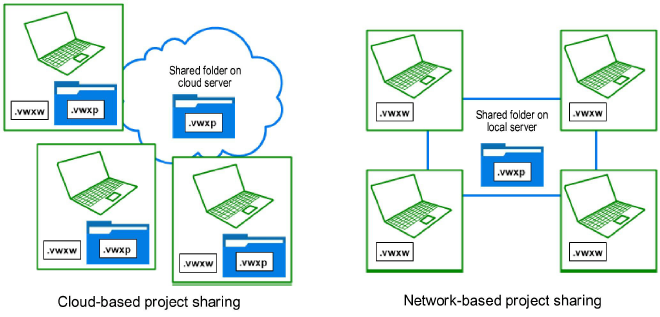
Typically, an open working file is connected to the project file, so that the whole file is visible, and so that project-wide elements (such as resources, schedules, and building story settings) are available. If the project file is not available, users can still work on the layers and objects they have checked out, and then reconnect to the project file later.
To see file information for the active Vectorworks document, including the hyperlinked locations of both the working file and associated project file, select File > File Info.
Communication among coworkers is essential when sharing projects. Keep each other informed of major changes—especially changes to resources, which can cause conflicts and affect multiple files.
~~~~~~~~~~~~~~~~~~~~~~~~~