 Creating Custom Path Objects
Creating Custom Path Objects
 Creating Custom Path Objects
Creating Custom Path ObjectsThe Create Objects from Shapes command supports custom path objects (custom path plug-in objects with a .vso extension).
For information on creating custom path objects, see Concept: Scripted Plug-ins.
To add a custom path object to the Create Objects from Shapes command:
Ensure that the custom path object file is located in the Vectorworks\Plug-Ins folder.
Select Tools > Plug-ins > Plug-in Manager.
The Plug-in Manager dialog box opens. Click the Built-in Plug-ins tab.
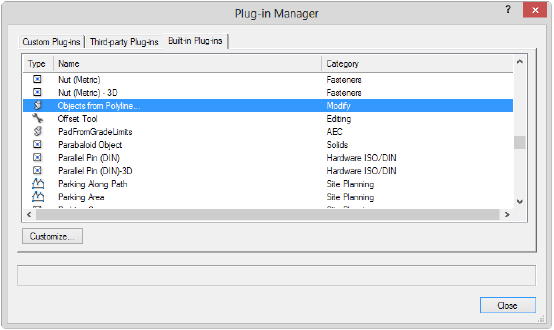
In the list of VectorScript plug-in objects, select Objects from Polyline.
Press the letter O key to quickly access Objects from Polyline in the list.
Click Customize.
The Customize Plug-in dialog box opens. Click the Strings tab.
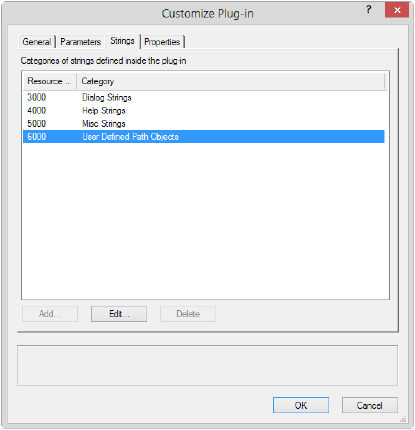
Select Resource ID 6000, User Defined Path Objects, and click Edit.
The Edit Strings dialog box opens.
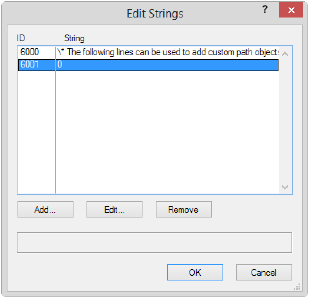
Select ID 6001, and click Edit.
The Edit String dialog box opens. Enter the number of custom path objects that will be added, and click OK. (If adding one path object, enter 1.)
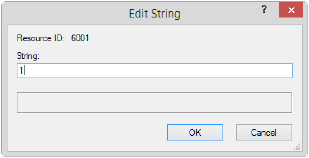
Click OK.
In the Edit Strings dialog box, click Add.
Enter the name of the path object that should be used in the command list, and then the actual name of the plug-in object file (without the .vso extension), separated by a colon.
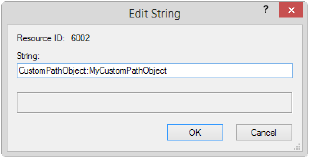
Click OK to return to the Edit Strings dialog box.
The custom path object ID and string are listed.
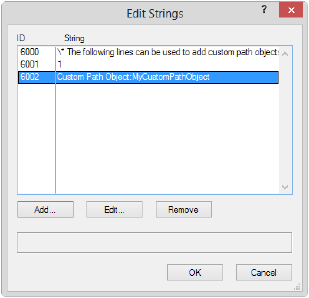
Repeat steps 8–10 for each custom path plug-in object to add.
Click OK twice, and then Close, to exit the Plug-in Manager.
The custom path object is included in the list of path objects created by the Create Objects from Shapes command.
~~~~~~~~~~~~~~~~~~~~~~~~~