
Rounded rectangles can be created with symmetrical, proportional, or unconstrained corner diameters.
Symmetrical corners have the same X and Y rounded corner diameters. Proportional corners are created as one third of the width and height of the rounded rectangle; for example, a rounded rectangle with a width of 6” and a height of 3” has a Diam X value of 2” and a Diam Y value of 1”. Rounded rectangles with both symmetrical and proportional corners have the same horizontal and vertical arc lengths. Unconstrained rounded rectangles can also be created using specific X and Y corner diameters.
Two modes are available. The Push/Pull mode is available in 3D views for instantly extruding the rectangle after creation.

Mode |
Description |
Diagonal |
Defines the dimensions of the box containing the rounded rectangle |
Rotated |
Defines the width and height lengths to create the rounded rectangle, which can be rotated if desired |
Push/Pull (3D views only) |
Instantly extrudes the rounded rectangle after creation; available in 3D views |
Preferences |
Sets the default properties of rounded rectangles |

To create rounded rectangles by box:
Click the Rounded Rectangle tool from the Basic palette, and click Diagonal from the Tool bar.
Click the Preferences button.
The Round Rect Preferences dialog box opens.
► Click to show/hide the parameters.
Specify the preferences and click OK.
Click to set the start point.
Click to set the end point of the rectangle.
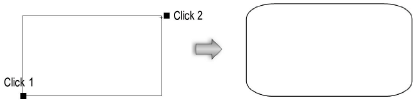

To create rounded rectangles by width and height:
Click the Rounded Rectangle tool from the Basic palette, and click Rotated from the Tool bar.
Set the rounded rectangle preferences as described in Rounded Rectangle by Box.
Click to set the start point.
Click to define the rounded rectangle rotation angle and width.
Click to define the rounded rectangle height.

A planar rounded rectangle that has been created in a 3D view can be extruded immediately after creation.

To extrude a created rounded rectangle:
Enable the Push/Pull mode in the Tool bar for the Rounded Rectangle tool.
Create a rounded rectangle using any of the modes described in the previous sections.
With the rectangle still selected, click, move the cursor, and then click to create the extrude.
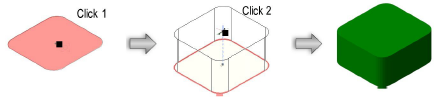
A planar rectangle can be extruded at any time with the Push/Pull tool. See Direct Modeling with the Push/Pull Tool.
The extrude height can be changed with the Reshape tool (see Reshaping Extruded Objects and Solid Primitives), or modified from the Object Info palette.
~~~~~~~~~~~~~~~~~~~~~~~~~