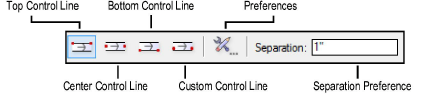
Use the Double-Line Polygon tool to create a wide variety of open or closed polygons that have two parallel lines, a double-lined polygon with a width, or two parallel lines with a polygon fill. Double-line polygons can have as many as 32,767 vertices.
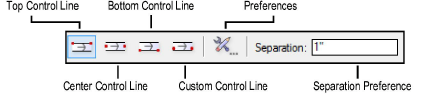
Mode |
Description |
Top Control Line |
The cursor creates the right line |
Center Control Line |
Creates lines equidistant from the cursor |
Bottom Control Line |
The cursor creates the left line |
Custom Control Line |
Specify an offset value |

To create a double-line polygon:
Click the Double-Line Polygon tool from the Basic palette.
Select the offset method.
Enter the distance between the double lines in the Separation field on the Tool bar.
Click the Preferences button to specify any other parameters.
► Click to show/hide the parameters.
Click OK.
Click to set the polygon’s start point (first vertex).
Click at each vertex.
Double-click to mark the polygon’s end point (final vertex).
Alternatively, if Create Polygons or Creates Lines and Polygons is selected in the Double Line Preferences dialog box, after completing all but the final click, press the keyboard shortcut (K by default) to automatically close the polyline. The shortcut also closes path-based objects, such as hardscapes and spaces, that function similarly to the Polyline tool. See Modifying Special Shortcuts to change the shortcut.
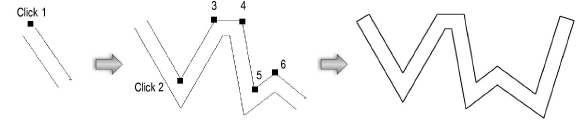
~~~~~~~~~~~~~~~~~~~~~~~~~