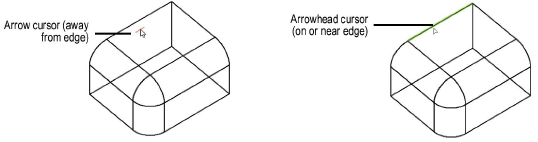
Several 3D Power Pack tools require the selection of edges or faces of a solid. For example, the Extract tool’s Extract Surface mode, the Push/Pull tool, and the Shell Solid tool require face selection. The Chamfer Edge and Fillet Edge tools can require both face and edge selection.
The color and opacity used for pre-selection highlighting is set by the Tool Highlighting preference in the interactive settings. See Selection and Pre-selection Indicators and Configuring Interactive Display.
The cursor changes to an arrowhead when on or near an edge, and the edge is highlighted for selection. If more than one edge is near the cursor, the nearest edge is highlighted. Click on the edge to select it.
The cursor also changes to an arrowhead when on or near an iso-parametric curve for the Extract tool in Extract Iso-parametric Curves mode.
Action |
Description |
|
Select more than one edge |
Press the Shift key and select the edges |
|
Deselect a selected edge |
Click on the edge again with the Shift key pressed |
|
Deselect edges that have been selected |
Click on an empty area |
|
Deselect the last selection |
Press the Backspace key, or double-click on the edge |
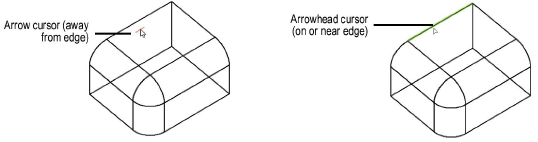
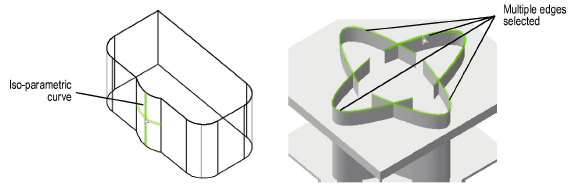
When the cursor is over a face, the face geometry is highlighted, making it very easy to determine which face will be selected. Click on a face to select it.

Multiple faces can be selected while pressing the Shift key, much like the edge selection described earlier. Deselecting faces is also similar to deselecting edges.
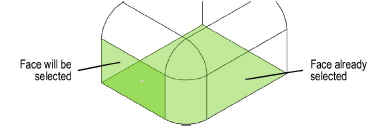
Face selection can also be an edge-based selection. When the cursor is on or near an edge or near an iso-parametric curve, you can select the face on either side of the edge depending on the cursor position. Face highlighting helps determine which face will be selected.
Normally, only the front surfaces of a solid object can be selected directly. To select the back face of a solid, press the Option key (Mac) or the Alt key (Windows) during face selection.
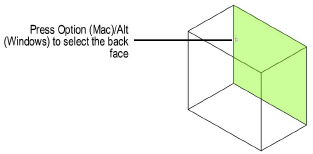
If the cursor is positioned over more than one back face and the desired face to select is difficult to determine, the Select Face dialog box opens to specify the face. Click Next or Prev until the desired face is highlighted. Click OK to select the face.
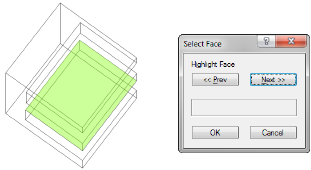
~~~~~~~~~~~~~~~~~~~~~~~~~