 Creating a Design Layer Viewport by Cropping
Creating a Design Layer Viewport by Cropping
 Creating a Design Layer Viewport by Cropping
Creating a Design Layer Viewport by CroppingThe viewport and the design layer that it displays must both be in the same file.
To create a design layer viewport by cropping:
Access the design layer that will display in the viewport.
Create a 2D object such as a rectangle, circle, or polyline. The 2D object must define an area; for example, a 2D line cannot be used. Crop objects are automatically placed in the screen plane (see Planar Modes of 2D Objects: Screen Plane and Layer Plane). Position the 2D object on the design layer to delimit the area to be included in the new viewport. The fill of a viewport crop object is always None; however, the pen style can be set from the Attributes palette.
Select the 2D crop object, and then select View > Create Viewport.
An alert dialog box asks whether the object should be used as the viewport’s crop. Click Yes (also select Always do the selected action to always use a selected 2D object as a crop object when creating viewports).
The Create Viewport dialog box opens. Select the design layer on which to create the viewport. The Source must be the current document. Specify the design layers and classes to display in the viewport. (See Changing the Layer Properties of Sheet Layer or Design Layer Viewports and Changing the Class Properties of Sheet Layer or Design Layer Viewports.)
Click OK.
The viewport, cropped by the selected 2D object, is created on the specified design layer.
By default, the crop object is not visible. To change the visibility of the crop object, select the viewport and select the Crop Visible setting from the Object Info palette.
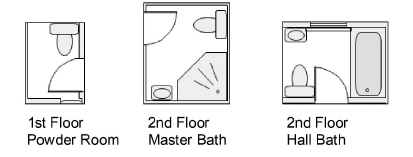
~~~~~~~~~~~~~~~~~~~~~~~~~