 Importing IFC Files
Importing IFC Files Importing IFC Files
Importing IFC Files|
Command |
Path |
|
Import IFC |
File > Import |
An IFC project, including one that contains multiple buildings or large information sets, can be imported into a Vectorworks file. The units of the imported file are determined by the Vectorworks file. The presentation layers or CAD layers from an imported IFC file are assigned to corresponding Vectorworks classes.
Stories and elements in the IFC file can be filtered during the import, to remove irrelevant objects. Filtering an import can significantly lower the file size, making both the import process and subsequent collaboration more efficient.
To import an IFC file:
Select the command.
Alternatively, click the file to import and drag it into an open Vectorworks file.
Select the .ifc, .ifczip, or .ifcxml file to open, and click Open.
The Select IFC Stories and Elements dialog box opens.
All stories and elements are imported by default, but individual stories or ifc elements can be omitted from the import. You can view either stories or elements; choose whether to filter the view by Stories or Elements.
If Stories is selected, a list of all stories in the document displays; a check mark to the left of each story indicates that it is to be imported. To omit one or more whole stories and any associated elements from the import, select the story and click to remove the check mark.
Alternatively, to omit only specific elements on specific stories from the import, click the disclosure arrow to the left of a story name to display the list of IFC elements associated with that story. Select the element(s) to be omitted and click to remove the check mark. The deselected elements are omitted only from that story.
On stories with a combination of selected and deselected elements for import, a dash replaces the check mark.
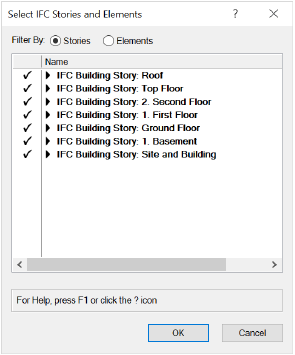
If Elements is selected, a list of all IFC object types in the file displays; the number of elements of each type displays in parentheses to the right of the object type. A check mark to the left of each item in the list indicates that all the elements of that type will be imported. Select the element(s) to be omitted from the import, and click to remove the check mark. The deselected elements are not imported on any story.
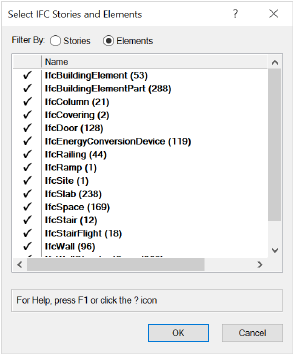
If you deselect some items from the elements list, and return to the stories list, stories that contain deselected elements display a dash rather than a check mark, indicating that some elements are not to be imported.
~~~~~~~~~~~~~~~~~~~~~~~~~