 Editing Associated Loads
Editing Associated Loads Editing Associated Loads
Editing Associated LoadsThere are several ways to reposition loads and set their hanging points. When a hanging position is selected, a control point displays on each associated load. To move a load, move the object position control point. When a load is attached at an offset from the selected hanging position, a control point also displays on the load’s hanging point. To adjust the hanging point on the hanging position, or move it to another hanging position, move the hanging point control point.
To assist with repositioning, trusses and lighting pipes are highlighted as the cursor moves over them.
Various commands allow you to set hanging points and move load objects directly onto their hanging positions.
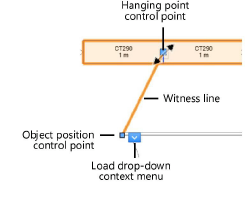
|
Command |
Path |
|
Select Hanging Position |
Context menu |
To select the hanging position with which a load is associated:
Right-click on the load, and select the command.
If the load has multiple components, select the desired component from the drop-down list.
|
Command |
Path |
|
Set Hanging Point |
Context menu (drop-down) |
To set the hanging point of a single load and draw a witness line:
Select the load object’s associated hanging position; a drop-down context menu becomes available on the load.
Select the command.
Click on a truss or lighting pipe object contained within any hanging position.
Valid hanging positions are highlighted as the cursor moves over them.
|
Command |
Path |
|
Move to Hanging Point |
Context menu (drop-down) |
To move a single load to its hanging point on the hanging position:
Select the load object’s associated hanging position; a drop-down context menu becomes available on the load.
Select the command.
The load object is moved directly onto the hanging position, and its witness line is removed.
|
Command |
Path |
|
Reset Object Position |
Context menu |
To move all associated loads to their hanging points on the hanging position:
Right-click on the hanging position, and select the command.
All associated loads are moved directly onto the hanging position, and their witness lines are removed.
~~~~~~~~~~~~~~~~~~~~~~~~~