 Managing Database Notes
Managing Database Notes Managing Database Notes
Managing Database NotesDatabase callouts, keynote legends, and general notes all use a two-sided Notes Manager dialog box for creating, removing, adding, editing, and updating callout, keynote legend, and general notes text. The left side of the dialog box displays and edits database information. The right side of the dialog box displays and edits the selected notes for the object. A column of buttons in the center of the dialog box moves information between the database and object.
To add or edit database notes for callouts, keynote legends, and general notes:
Add the object as described in Placing Database Callouts, Placing Database Keynote Legends, or Placing Database General Notes, or click Edit Notes from the Object Info palette of a selected object.
The Notes Manager: [Object] dialog box opens.
If necessary, click Show Database Controls to expand the dialog box and access the database parameters. The notes in a selected section are organized by a description.
 Click
to show/hide the parameters.
Click
to show/hide the parameters.
To add a section to the database, click Add or Edit in the Sections in Database area, and enter the section name.
To add a note, click Add under Notes in Database.
The Add Note dialog box opens. Specify the section, description, and note text.
 Click
to show/hide the parameters.
Click
to show/hide the parameters.
Click OK to add the note to the specified section and return to the Notes Manager: Callout dialog box.
Edit a selected note by selecting the description and clicking Edit.
The Edit Note dialog box opens. You can edit the note text or associate the note with a different section.
To search easily for a note, section, or description, use a filter. Only notes, sections, or descriptions with the specified text are displayed. Select the desired filter from the Database Filter list in the Notes Manager: [Object] dialog box. To display all notes, sections, and descriptions, select All Notes. (In addition, if no items match a selected filter, all notes are displayed.)
To add to or edit the database search filters, click Edit under Database Filter.
The Edit Filter List dialog box opens. The filters are listed in order.
 Click
to show/hide the parameters.
Click
to show/hide the parameters.
Click OK to change the search filters and return to the Notes Manager: [Object] dialog box.
Changes and additions to the notes database are saved automatically according to the preferences specified. Click Prefs to set these preferences.
The Database Preferences dialog box opens. Select the actions that automatically save database changes. If no actions are specified, you will be prompted frequently about saving the database.
Click OK to return to the Notes Manager: [Object] dialog box.
Once the desired note has been entered or located, select it and click Update to move it to the [Object] Text list. For general notes, click Add to create a list of notes.
Click OK. The selected note is used for the object’s text.
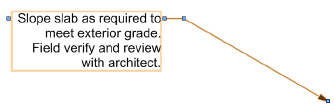
~~~~~~~~~~~~~~~~~~~~~~~~~