 Cropping Imported PDF Files
Cropping Imported PDF Files Cropping Imported PDF Files
Cropping Imported PDF Files|
Command |
Path |
|
Edit Crop |
● Modify ● Context menu |
Imported and referenced PDF pages can be cropped so only part of the PDF page is visible.
To crop an imported or referenced PDF:
Select the PDF Page object.
Select the command, or double-click the PDF Page object.
Object editing mode opens. If the PDF object is on a 3D plane, the view will rotate so that the 3D plane is parallel to the screen plane.
Create a 2D shape such as a rectangle, circle, or polyline to define an area; for example. Position the 2D object to delimit the new PDF display area. The fill of a PDF cropping object is always None; however, the pen style can be set from the Attributes palette while in Edit Crop mode.
Click Exit PDF Page Crop to return to the drawing.
The cropped PDF displays; in the Object Info Palette, the Crop status changes to Yes.
To change, replace, or delete the crop object, select the PDF page object and then select the command again to re-enter Edit Crop mode.
To change the visibility of the crop object, change the Crop Visible setting in the Object Info palette.
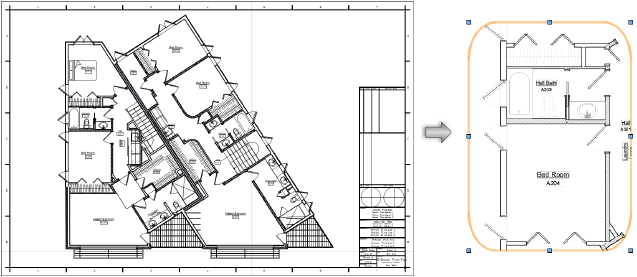
~~~~~~~~~~~~~~~~~~~~~~~~~