 Sketch
Rendering
Sketch
Rendering Sketch
Rendering
Sketch
RenderingThe Vectorworks Design Series products include a sketch rendering mode that applies a hand-drawn or sketch effect to 2D and 3D objects in any projection. The sketch effects are saved as editable resources, and are applied directly to the objects in a drawing. The sketch effects can also be applied to hatches and sheet layer viewports, and can be used in hidden line rendering.
Unlike Artistic Renderworks, sketch rendering can be applied to 2D objects, and individual objects can have specific sketch styles. Sketch effects cannot be applied to worksheets, text, loci, or lights.
Command |
Path |
Sketch Options |
View > Rendering |
You can set a default sketch style for all sheet and design layers, and also set a sketch style for each sheet layer individually. Once sketch styles are set, select the sketch rendering mode to render the drawing with the selected styles.
The following sketch styles are pre-defined; when selected, the style is automatically imported into the current file and displays in the Resource Manager (see Concept: Resource Libraries). Custom sketch styles that you create display in the sketch style selection lists and in the Resource Manager (see Creating Custom Sketch Styles).
Unused sketch styles can be purged; see Purging Items from a File.
 Click
to show/hide the default sketch styles.
Click
to show/hide the default sketch styles.
To set the default sketch style:
Do one of the following:
● Access a design layer, to set the default sketch style for the document.
● Access a sheet layer, to apply the sketch style only to objects placed on this sheet layer, overriding the document’s default sketch style. (Set the sketch style for objects within a viewport as described in Applying Sketch Styles to Viewports.)
Select the command.
The Sketch Options dialog box opens.
Select the default sketch style from the list.
 Click
to show/hide the parameters.
Click
to show/hide the parameters.
Command |
Path |
Sketch |
View > Rendering |
To render the drawing with sketch styles:
Select the command.
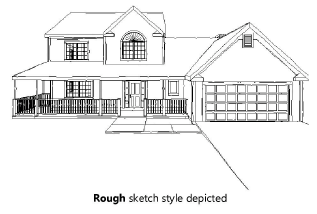
~~~~~~~~~~~~~~~~~~~~~~~~~