If not already in object editing mode, right-click on the resource in the Resource Manager or on the object instance in the drawing, and select Edit 2D Components or Edit 3D Component (for symbols only) from the context menu (see Creating 2D Components for Symbol Definitions and Plug-In Objects).
From the Component Edit palette, select the view to Edit.
Select the component in the drawing area.
If the component is grouped, right-click on the component and select Edit from the context menu to edit individual parts of the group and select which details display in the low, medium, and high detail views.
Select one or more drawing objects that compose the component, and click in the Object Info palette to set the Display at Detail Level to Low, Medium, and High for each selection. Each drawing object must display in at least one detail level. Change the Show Detail selection in the Component Edit palette as needed to preview the changes.
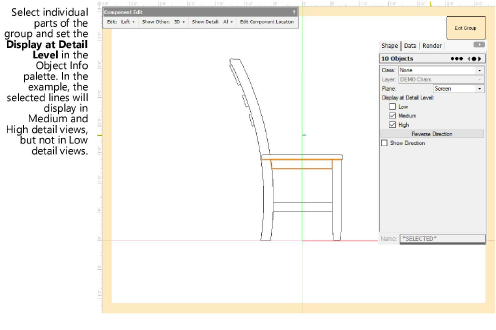
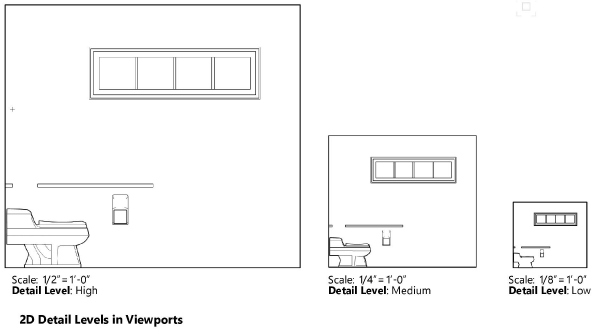
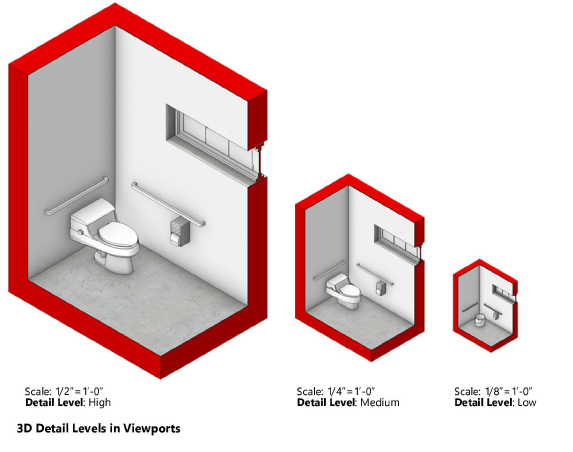
Set detail levels for multiple components as needed.
You may prefer to create and detail only one component for which there is a mirror, and see Creating 2D Components for Symbol Definitions and Plug-In Objects for how to mirror opposite view graphics for empty 2D components. If both mirrored components do exist, both must be detailed to display the same way.
Select the appropriate Detail Level for each viewport, when creating the viewport or in the Object Info palette.