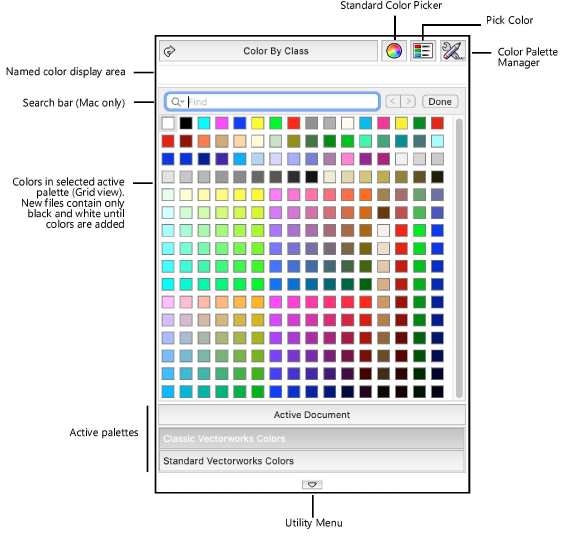
The Color Palette set provides colors for selection and specifies which colors are available in a Vectorworks file. In a new file, the active document color palette contains only the colors black and white. As colors are added to the file from other color palettes as well as resources, the active document color palette displays all the colors used in the file. Additional color palettes can be added as needed; colors are organized in standard and/or custom color palettes.
The Color Palette set opens when the Fill color or Pen color box is clicked from the Attributes palette. A similar interface is available from other areas in the application where colors are specified, although the Color By Class option is only available when accessed from the Attributes palette.
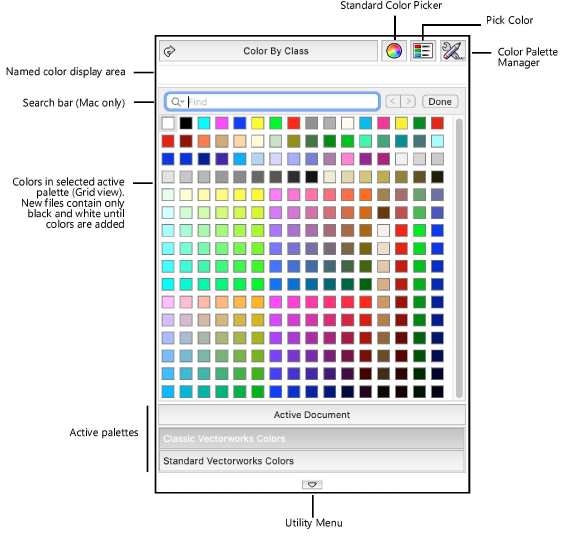
To display and manage the colors available for the file:
1. From the Attributes palette, click one of the color boxes for Fill color (either a Solid or Pattern fill style must be selected) or Pen color (any pen style can be selected).
The Color Palette set opens, displaying the colors in the active color palette.
 Click
to show/hide the parameters.
Click
to show/hide the parameters.
2. Either select a color from one of the file’s color palettes, or click off of the Color Palette set (in the drawing window, for example) to close the color window and set the file’s available colors.
The options selected from the color palette Utility Menu button at the bottom of the main Color Palette set indicate the color sorting and display.

To set the display and sorting of colors and palettes:
1. From the Color Palette set, click the Utility Menu button to open the Utility menu.
Menu/command |
Action |
View Color Palette as |
Select to view the colors in the Color Palette set as a grid of colored squares, or a list of colors and associated names. (In either view, color names are always shown in the display area above the colors as the cursor moves over the colors.) |
Sort Color Palette by |
Specify the sorting method for the active color palette; select Color to sort by hue (HSV values), Manual to sort according to the order set in the Color Palette Manager, or Alphabetical to sort in ascending or descending order by color name |
Place Color Palettes at |
Select whether to display active color palettes at the top or bottom of the Color Palette set |
Shrink Grid to Fit |
In Grid view, color lists of less than 16 rows can be displayed with a Color Palette set option that shrinks to fit the available colors |
2. Select a utility command to change the color palette display or sorting option.
~~~~~~~~~~~~~~~~~~~~~~~~~