 Braceworks preferences
Braceworks preferences Braceworks preferences
Braceworks preferencesCommand |
Path |
Braceworks Preferences |
Spotlight > Rigging |
Prior to beginning the rigging design, set the default Braceworks preferences. The settings apply to the current file.
To control automatic positioning and automatic classing options for rigging and load objects, see the Spotlight preferences: Loads and rigging pane.
In addition to setting the preferences, specify the Braceworks units on the Structural pane of the Units dialog box. If not specified, the document units are used.
To set the Braceworks preferences:
1. Select the command.
The Braceworks Preferences dialog box opens.
2. Click the Calculation Settings tab.
 Click
to show/hide the parameters.
Click
to show/hide the parameters.
3. Click the Results Display tab to define the classes for various Braceworks elements, to control their appearance and visibility.
 Click
to show/hide the parameters.
Click
to show/hide the parameters.
4. Click the Workload Display tab to specify color standards when generating a workload gradient map after calculations are complete (Braceworks required). This “heat map” applies separately to hoists/bridles and trusses, and is visible in Top/Plan as well as 3D views.
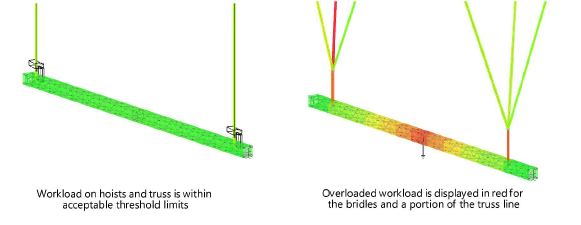
 Click
to show/hide the parameters.
Click
to show/hide the parameters.
~~~~~~~~~~~~~~~~~~~~~~~~~