 Click
to show/hide the parameters.
Click
to show/hide the parameters.Command |
Path |
Align/Distribute Leader Lines |
Modify > Align |
Many Vectorworks objects include tags with leader lines that point to specific items in a drawing. For drawings that have several such objects, you can align the leader lines to improve readability. The Align/Distribute Leader Lines command works on the following objects:
● Callouts
● Data tags
● Elevation benchmarks
● Existing trees
● Hardscapes
● Landscape areas
● Leader lines
● Marionette nodes
● Plants
● Redlines
● Stakes
● Tag/labels (irrigation)
To align leader lines:
1. Select the objects whose leader lines you want to align and/or distribute.
2. Select the command.
● If none of the selected objects can be processed by the command, a message displays, and the command is canceled.
● If one or more of the selected objects cannot be processed, a different message displays; you can either continue to align the remaining objects, or cancel the command from the dialog box that displays next.
For callout objects with multiple leader lines on the same side of the callout text, horizontal alignment is possible, but the vertical alignment controls are disabled. The Align/Distribute Leader Lines command does not work for callout objects with multiple leader lines on both sides of the callout text.
3. The Align Leader Lines dialog box opens.
 Click
to show/hide the parameters.
Click
to show/hide the parameters.
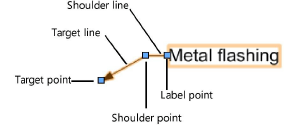
4. Select the desired alignment options.
5. If one of the horizontal alignment options is selected, click and drag to draw a reference line along which to align the selected shoulder or label points; the line must not be horizontal. Click again to complete the reference line.
6. The objects are aligned as specified.
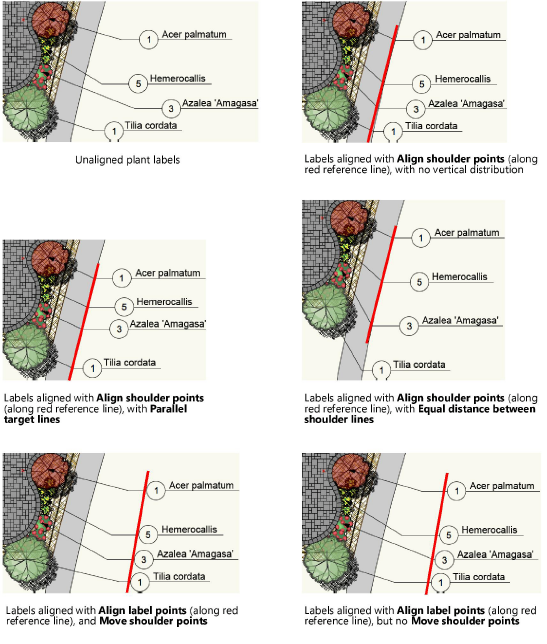
~~~~~~~~~~~~~~~~~~~~~~~~~