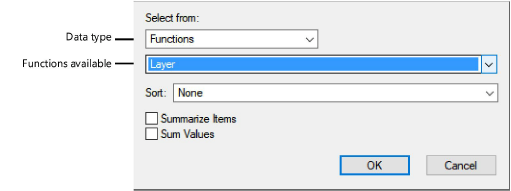
A drawing object can have several properties, such as the layer it is on, the type of object it is, its height, and whether it is currently selected. You can display this information in the database rows of a worksheet.
To display object information in a database column:
1. From the database header row, click the button on the right side of the column where you want the data to display.
The Set Field dialog box opens.
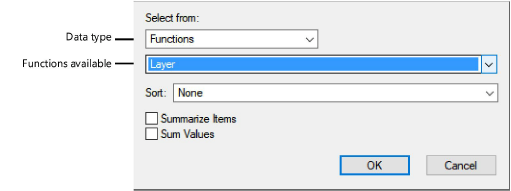
2. From the first field, select Functions. From the second field, select a function to display data in this column. For example, Layer displays the design layer where each database object is located. See Worksheet functions for details.
3. If desired, set a Sort option for this column, and select whether to Summarize Items and Sum Values in the column. These options are also available on the Cell context menu.
4. When you click OK, the data displays in the worksheet, and the Formula bar displays the appropriate function. For example, “=Layer” displays for the Layer function.
Advanced users can specify more complicated formulas in the Formula bar directly, as described in Worksheet functions.
~~~~~~~~~~~~~~~~~~~~~~~~~