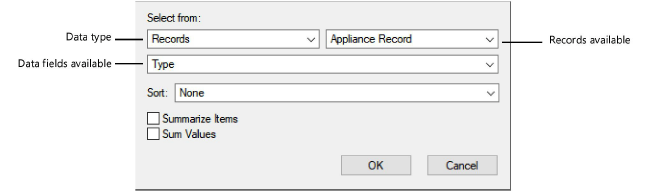
Database records are created in the Record Formats dialog box. These records are then assigned to objects through the Data tab of the Object Info palette. See Attaching record formats to symbols and objects for more information. This information can be displayed in the database rows of a worksheet.
To display record information in a database column:
1. From the database header row, click the button on the right side of the column where you want the data to display.
The Set Field dialog box opens.
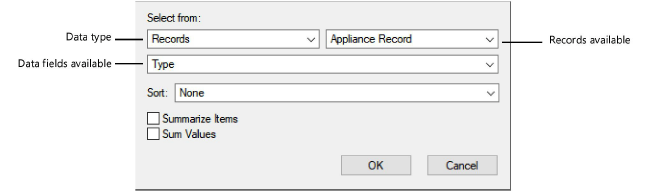
2. From the first field, select Records. From the second field, select the record to display data from.
3. Below those fields, the list of data fields in that record displays. Select the field to display in this column.
4. If desired, set a Sort option for this column, and select whether to Summarize Items and Sum Values in the column. These options are also available on the Cell context menu.
5. When you click OK, the data displays in the worksheet, and the worksheet Formula bar displays the syntax for the displaying record information:
|
Syntax |
Example |
|
=record name.field name |
=’Appliance Record’.’Type’ |
Note that a period (.) separates the two names. Also, if the name of the record format or field name contains spaces, the name must be enclosed with single quotes. If you know the record and field names, you can enter this syntax into the Formula bar directly.
~~~~~~~~~~~~~~~~~~~~~~~~~