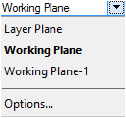
Initially, when the working plane has not yet been changed, the only plane saved in the Working Planes palette is that of the active layer plane location, and only the active layer plane or the automatic working plane are available from the Active Planes list in the View bar. Once the position of the working plane has been changed, it can be accessed from different locations depending on whether the position has been saved.
The Active Planes list on the View bar displays and switches among saved working planes. See The View bar and The active planes list. Selecting a working plane cancels the automatic working plane.
To access working planes from the View bar:
While in a 3D view, select a working plane from the Active Planes list.
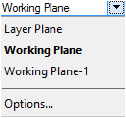
The current working plane displays in bold; if it has not yet been saved, it displays as Working Plane.
Alternatively, select Window > Palettes > Working Planes and double-click the name of the plane from the Working Planes palette.
The selected working plane displays.
To access unsaved working plane positions, select Modify > Working Plane > Next Working Plane and Modify > Working Plane > Previous Working Plane. The commands cycle through ten working plane positions.
~~~~~~~~~~~~~~~~~~~~~~~~~