 Creating
or editing mapping formulas
Creating
or editing mapping formulas Creating
or editing mapping formulas
Creating
or editing mapping formulasUse formulas in the Data Manager to provide more detailed control over the data that is attached to drawing objects. Conditional mapping formulas assign records, IFC entities, and property sets to the selected object based on specific conditions. Field mapping formulas adjust the data for the selected object in specific record format, IFC entity, and property set fields.
As described in more detail in Data mapping expressions, a mapping formula contains expressions with constants, variables, operators, and functions. A variable is a data source from Vectorworks, such as an object parameter, record field, class name, or style data. Functions can be math functions, string manipulation functions, conditional functions, and selector functions.
Use conditional mapping formulas for situations where objects do not have a simple one-to-one correspondence with a specific record, IFC entity, or property set.
● Some plug-in objects should be assigned to different IFC entities, depending on what the object’s settings are, or what the object’s “style” is. For example, a framing member object could be IfcBeam, IfcMember, or IfcColumn.
● Aggregate objects generate more than one IFC entity. For example, a curtain wall object should be assigned to the IfcCurtainWall entity primarily, but its member and plate sub-elements should be assigned to the IfcMember and IfcPlate entities.
● In some situations, different property sets might be assigned to an object, depending on conditions. For example, some building elements, such as protruding slabs, can act as shading devices. Those elements have their primary purpose as IfcSlab, but they should also have Pset_ElementShading attached to them.
For an IFC entity, a conditional formula should yield a specific IFC entity to be used for the object; if the result is empty or a non-valid IFC type, the object will not be exported. For a property set, the formula should yield a true or false value; if the value is false or if there is no result, the property set will not be exported.
Field mapping formulas calculate and display the values of certain property set parameters, to map standard BIM data to IFC-compliant data, or to map custom property sets. You can also create custom formulas for record format fields.
● In the Data Manager dialog box, the mapping formula displays in the Field Mapping column of the data sets section.
● In the IFC Data dialog box, the mapping formula displays in the Data Source parameter of the selected property (see Assigning IFC data to objects).
Study the default data mapping formula to help you understand the data source of the mapped IFC values. Then use Data mapping expressions to customize the default formula.
To create a mapping formula:
1. From the Data Manager dialog box, select the object from the Objects list, and then select the field or condition to map from the Data Sets list. Here’s an example using the Framing Member object type:
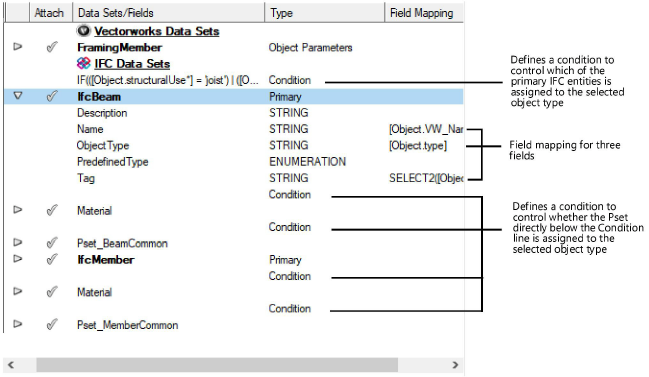
2.Click Define Mapping or Define Condition.
The Define Mapping or Define Condition dialog box opens.
Minor syntax edits can be made directly to the formula. For example, add a prefix and/or suffix, or add concatenation or arithmetic operations to the formula. See Entering formulas in worksheet cells for information about arithmetic operations.
 Click
to show/hide the parameters.
Click
to show/hide the parameters.
3.Build the formula by selecting the components from the lists.
The mapping formula displays in the Data Manager dialog box.
~~~~~~~~~~~~~~~~~~~~~~~~~