 Editing
seating sections
Editing
seating sections Editing
seating sections
Editing
seating sectionsCommand |
Path |
Edit Boundary |
Context menu |
To change the boundary of the seating section:
1. Select the command.
The Object editing mode opens.
2.Edit the boundary vertices directly, and use other tools and commands including the Clip tool, the Trim tool, and the commands for Editing 2D object surfaces.
Alternatively, use the Reshape tool to reshape the boundary (see Reshaping objects).
Some, but not all, parameters can be edited from both the Seating Section Settings dialog box and the Object Info palette for ease of access. The fields in the Object Info palette are named similarly (but not always identically) to those in the Seating Section Settings dialog box, and roughly reflect the order in which settings are entered in the dialog box. The seating section parameters are described in Creating seating sections. Only the parameters that are different are described here.
 Click
to show/hide the parameters.
Click
to show/hide the parameters.
Command |
Path |
Edit Seating |
Context menu |
To make final custom edits to individual seats or sets of seats:
1. Right-click on the seating section and select the command.
Alternatively, double-click on the seating section object, or click Edit Seating from the Object Info palette.
2.The Object editing mode opens. You can add or delete seats, change the angle of individual seats, or change the size of the floor.
3.When you exit object editing mode, you are given the option to automatically reshape the bounding box to accommodate the edits.
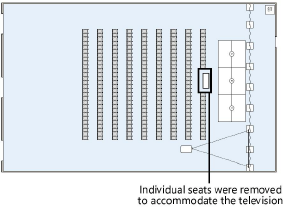
Command |
Path |
Number Seats |
Context menu |
To custom renumber only selected seats within the seating section:
1. Right-click on the seating section and select the command.
The Number Seats dialog box opens.
2.Specify the new seat and row number parameters.
Object editing mode opens.
3.Select individual seats in the order you wish to number them, and then click in an empty part of the drawing to end numbering.
~~~~~~~~~~~~~~~~~~~~~~~~~