 Placing pipes
Placing pipes Placing pipes
Placing pipesMode |
Tool |
Tool set |
Modes for the Polyline tool |
Pipe
|
Irrigation |
The Pipe tool places main line, lateral line, and drip tubing irrigation pipes on the drawing. (The drip tubing transfers the water to drip emitters along its length; this is different from drip outlet tubing, which allows water to leak out.) The parameters for the irrigation pipes are based on standard pipe types and diameter values from the catalog.
In Autoconnect mode, a pipe connects to existing outlets or other irrigation components as the pipe crosses over them while it is drawn. When Autoconnect mode is disabled, the end of the pipe needs to meet the other component to be connected. A pipe connected to another pipe splits the existing pipe in two. A pipe that is drawn over, but is not connected to, another pipe, displays with a “jump” arc to show that they do not intersect.
For a given flow rate, a smaller pipe results in a higher velocity. When pipes are placed with the Min Diameter Not Exceeding Velocity Limit option selected, the pipe’s size is adjusted automatically as needed to ensure a safe water velocity. The pipe size is set to the smallest pipe size (available from the Sizing List in the irrigation settings) that does not result in a velocity above the Maximum Velocity value from the irrigation settings. Both of these settings can be set independently for main lines and lateral pipes. After the pipe is placed, if any changes are made to the system that affect the calculated flow rate through the pipe, the pipe size adjusts to accommodate the flow.
The default pipe type specified in the irrigation settings is used for all the pipes unless a different type is selected with the Pipe option on the Tool bar.

Mode |
Description |
Main |
Creates a main line pipe |
Lateral |
Creates a lateral line pipe |
Drip Tubing |
Creates drip tubing |
Pipe |
Opens the Resource Selector to select a pipe resource for placement; double-click a resource to select it. Select from one of the pipe libraries, or select the drip default type or main default type for the pipe and set its properties after placement. |
Autoconnect |
With this mode enabled, when the pipe is drawn over existing, valid irrigation objects such as valves, outlets, and POCs, they are automatically connected to the pipe. Connecting the drawn pipe to an existing pipe splits the existing pipe. When this mode is disabled, the drawn pipe is not connected to objects unless the pipe’s endpoint touches the objects. |
Polyline creation options |
Selects the method for drawing the polyline upon which the object is based; see Creating polylines |
Preferences |
Sets the default preferences for the pipe object |
To place a pipe on the drawing:
1. Click the Pipe tool and mode. Click Pipe from the Tool bar. From the Resource Selector, double-click a resource to activate it. Select from one of the pipe libraries, or select the drip default type or main default type and set its properties after placement.
Alternatively, create a polyline and then select the Create Objects from Shapes command (see Creating objects from shapes).
2.Click Preferences.
The Object Properties dialog box opens. Select the default pipe settings. The Pipe tool uses these preferences until they are changed again.
 Click
to show/hide the parameters.
Click
to show/hide the parameters.
3.Click to place the start of the pipe, and draw the pipe polyline, clicking at each vertex. Double-click to finish drawing the pipe.
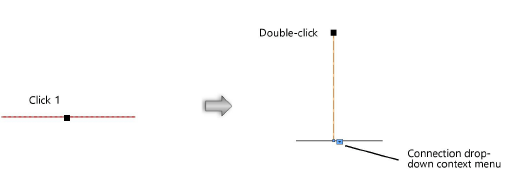
If Autoconnect mode is on, the pipe connects any valid irrigation objects that it crosses. When one end of the pipe is placed on another pipe, they are connected, and the existing pipe is split into two pipes.
Deleting the pipe later does not automatically reconnect the existing pipes.
A pipe drawn over another pipe displays with a jump at the intersection of the two pipes. Adjust the jump radius with the control point; hide or show the jump with the Hide Jump or Show Jump drop-down context menu command.
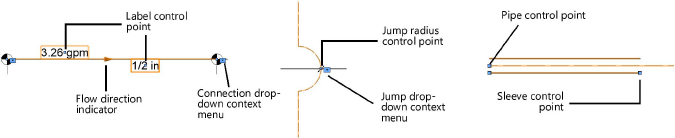
The pipe properties can be edited from the Object Info palette.
 Click
to show/hide the parameters.
Click
to show/hide the parameters.
~~~~~~~~~~~~~~~~~~~~~~~~~